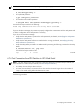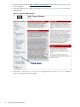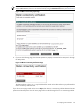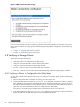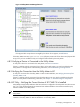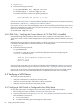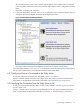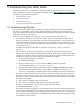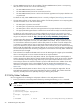8.14.01 HP Utility Meter User's Guide (June 2009)
1. Log in as root.
2. Execute the following commands:
# /opt/CLI/hdvmcli.sh > /tmp/cli.out 2>&1
# /usr/bin/grep -i version /tmp/cli.out
You should output that is similar to the following displayed:
Device Manager CLI version "6.0.0-00"
If you do not see version 6.0 or 6.1 of the XP CVAE CLI displayed, install the correct CLI software by following
the instructions in URS XP Only – Installing the XP CVAE CLI Software.
If you see the correct version of the CLI displayed, then you have successfully verified that the correct version
of the CLI is installed and no further action is necessary. However, you can clean up the Utility Meter /tmp
directory with the following command:
# /usr/bin/rm /tmp/cli.out
4.8.5 EVA Only – Verifying the Correct Version of CV EVA SSSU is Installed
Utility Ready Storage (URS) installations that have EVA devices configured in the Utility Meter must have
version 8.0.0 or 9.0.0 of the CV EVA Storage System Scripting Utility (SSSU) software installed on the Utility
Meter.
Perform the following procedure on the Utility Meter to verify that version 8.0.0 or 9.0.0 of the SSSU software
is installed on the Utility Meter for URS EVA installations. On the Utility Meter:
1. Log in as root.
2. Execute the following command:
# /opt/SSSU/sssu
You should see output that is similar to the following displayed, where the line beginning with
"Version:" is the SSSU version:
SSSU for HP StorageWorks Command View EVA
Version: 8.0.0
Build: 010208A
If you do not see version 8.0.0 or 9.0.0 of the CV EVA SSSU software displayed, install the correct version
of the SSSU software by following the instructions in URS EVA Only – Installing the CV EVA SSSU Software.
If you see the correct version of the CV EVA SSSU software displayed, then you have successfully verified
that the correct version of the CV EVA SSSU software is installed and no further action is necessary.
4.9 Verifying a SAN Device
This section provides information to:
• Verify that a SAN device is configured in the Utility Meter.
• Verify the connection between a SAN device and the Utility Meter.
• Verify the connection between the Utility Meter and HP.
4.9.1 Verifying a SAN Switch is Configured in the Utility Meter
To verify that a SAN Switch is configured in the Utility Meter, perform the following procedure:
1. Start the Utility Meter GUI. For details, see Starting the Utility Meter GUI.
2. Inspect the Utility Meter GUI's Managed Devices Tree (left pane), and see if the switch is listed as
either IP address or hostname of:
1. a Cisco Switch device
2. an HP/Brocade SMI-S agent maintaining the actual switches
86 Verifying Utility Meter Operation