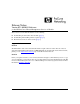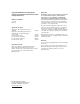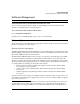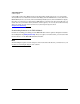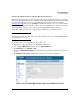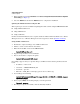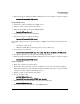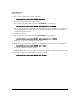TMS zl Module Release Notes ST.1.0.090213
3
Software Management
Software Updates
Updating the Module Software Using the Web Browser Interface
This section describes how to use the Web browser interface to download software to the module.
For more detailed information, refer to "Update Software with the Web Browser Interface" in the HP
ProCurve Threat Management Services zl Module Management and Configuration Guide
(ProCurve manuals
). Also, you can click Help in the Web browser interface to access context sensitive
help for downloading and other interface screens. If you are running Firefox 3, ensure that you have
an ActiveX plug-in, otherwise, some of the features in the Help Files will not function.
The module’s Web browser interface supports Internet Explorer 7 or 8 or Firefox2.x or 3.
Note
In routing mode, make sure that your access policies permit traffic between the FTP, TFTP, or SCP
server and Self, if necessary
1. Download the new software image from procurve.com.
2. Transfer the compressed image to an FTP, TFTP, or SCP server.
3. Select System > Maintenance and then click the Update Software tab.
4. For Server Type, select FTP, TFTP, or SCP.
5. Complete the Download Information with the information required by the server type you selected
above.
6. Click Download and install to download the software to the module and install it.
Figure 1. A Successful TMS zl Module Software Update Using the Web Browser Interface