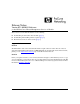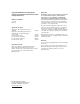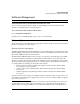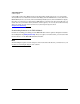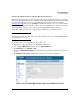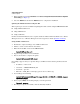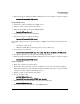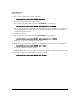TMS zl Module Release Notes ST.1.0.090213
4
Software Management
Software Updates
7. Wait for this message in the Latest Status field: Success: Image download and install have completed
successfully. (see Figure 1).
8. Select the Reboot tab and click the Reboot button to complete the installation.
Updating the Module Software Using the CLI
Three separate processes are available for updating the nodule software using the TMS zl Module CLI.
■ Using an FTP or SCP server
■ Using a TFTP Server
■ Using a USB Drive
For more detailed information, refer to "Update Software with the CLI" in the HP ProCurve Threat
Management Services zl Module Management and Configuration Guide (ProCurve manuals
).
Using an FTP or SCP server.
1. Transfer the compressed image onto an FTP or SCP server.
2. Initiate a console session with the host switch.
3. Enter the ProductOS context for the TMS zl Module.
hostswitch# services c 2
4. Copy the image from the server and install.
5. Reboot the module to complete the update.
hostswitch(tms-module-C)# reboot
For example, suppose that you copied the image to an FTP server that has the parameters shown
below:
• IP address — 192.168.1.13
• Username — PROCURVEU\IUSR_CA
• Password — procurve
• Filename — TMS_ST.1.0.090213.zip (copied to the root directory)
1. You would type the following:
hostswitch(tms-module-C)# copy ftp image 192.168.1.13 TMS_ST.1.0.090213.zip user
PROCURVEU\IUSR_CA
2. After you press Enter, the module prompts you for the password.
Password: procurve
3. The image is copied to the module, then automatically installed.