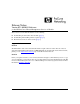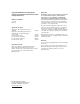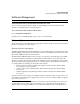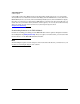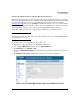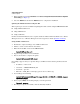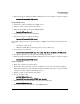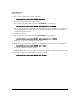TMS zl Module Release Notes ST.1.0.090213
5
Software Management
Software Updates
4. When the prompt says that the installation is finished, reboot the module to complete the update.
hostswitch(tms-module-C)# reboot
Using a TFTP Server.
1. Transfer the compressed image onto a TFTP server.
2. Initiate a console session with the host switch.
3. Enter the ProductOS context for the TMS zl Module.
hostswitch# services c 2
4. Copy the image from the server and install.
5. Reboot the module to complete the update.
hostswitch(tms-module-C)# reboot
For example, suppose that you copied the image to a TFTP server that has the parameters shown
below:
• •IP address—192.168.1.13
• •Filename—TMS_ST.1.0.090213.zip (copied to the root directory)
1. You would type the following:
hostswitch(tms-module-C)# copy tftp image 192.168.1.13 TMS_ST.1.0.090213.zip
2. The image is uploaded to the module, then automatically installed.
3. When the prompt says that the installation is finished, reboot the module to complete the update.
hostswitch(tms-module-C)# reboot
Using a USB Drive.
1. Extract the compressed software image.
2. Transfer the extracted image folder onto a USB drive in a directory called /services/images.
Note: The first partition on the USB drive should be in FAT32 format. You can reset the USB
format, if necessary, using the HP USB Creator tool.
3. Initiate a console session with the host switch.
4. Boot to the Services OS.
hostswitch# services c 1
hostswitch(services-module-C:PR)# boot service
5. When the module comes back online, enter the Services OS again.
hostswitch# services c 1
6. Insert the USB drive in the USB port on the TMS zl Module.