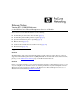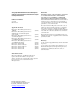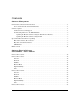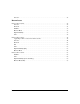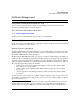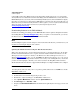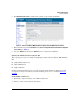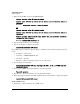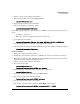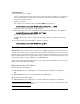TMS zl Module Release Notes ST.1.1.100330
5
Software Management
Software Updates
2. Initiate a console session with the host switch.
3. Enter the ProductOS context for the TMS zl Module.
hostswitch# services c 2
4. Copy the image from the server and install.
5. Reboot the module to complete the update.
hostswitch(tms-module-C)# reboot
For example, suppose that you copied the image to a TFTP server that has the parameters shown
below:
• IP address—192.168.1.13
• Filename—ST.1.1.100330.zip (copied to the root directory)
1. You would type the following:
hostswitch(tms-module-C)# copy tftp image 192.168.1.13 ST.1.1.100330.zip
2. The image is uploaded to the module, then automatically installed.
3. When the prompt says that the installation is finished, reboot the module to complete the update.
hostswitch(tms-module-C)# reboot
Using a USB Drive.
1. Extract the compressed software image.
2. Transfer the extracted image folder onto a USB drive in a directory called /services/images.
Note: The first partition on the USB drive should be in FAT32 format. You can reset the USB
format, if necessary, using the HP USB Creator tool.
3. Initiate a console session with the host switch.
4. Boot to the Services OS.
hostswitch# services c 1
hostswitch(services-module-C:PR)# boot service
5. When the module comes back online, enter the Services OS again.
hostswitch# services c 1
6. Insert the USB drive in the USB port on the TMS zl Module.
7. Wait a few seconds, then mount the USB drive.
hostswitch(services-module-C:HD)# usb mount
8. Copy the image from the drive to the module.
For example, if the image directory name is ST.1.1.100330, you would type:
hostswitch(services-module-C:HD)# usb copyfrom ST.1.1.100330