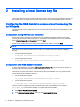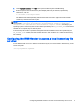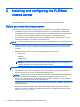HP Remote Graphics Software - Licensing Guide
should be used with the SC command. If the Service name contains spaces, it must be enclosed
in double quotes.
sc start "FLEXlm License Manager"
sc stop "FLEXlm License Manager"
Using LMTOOLS
LMTOOLS can be executed from the start menu as follows:
Start > All Programs > HP > HP Remote Graphics Software > lmtools
LMTOOLS can be used for tasks such as the following:
●
Configuring the license server
●
Adding licenses
●
Re-reading the license file
●
Viewing system information and the license server status
●
Troubleshooting issues with the license server
NOTE: Although LMTOOLS provides the Start Server and Stop Server buttons (under the Start/
Stop/Reread tab), HP recommends that the license server be started and stopped using the methods
described in
Starting and stopping the license server on Windows on page 7.
Configuring the license server
Describing how to configure and administer the FLEXnet license server is beyond the scope of this
guide—it is assumed you are experienced with the FLEXnet license server. For detailed information
on this license server and LMTOOLS, go to
http://www.flexerasoftware.com.
Accessing the RGS floating license
This section describes how to access the RGS floating license. After you’ve obtained your floating
license key file, store it on the license server in accordance with the FLEXnet license server
configuration requirements.
NOTE: When you acquire an RGS floating license key, you’ll provide your license server hostname.
The signature included in the license key file reflects the hostname that you provide; changing the
hostname within the license key file to a different license server will invalidate the license key. If you
need to change your license server hostname, contact the appropriate HP Regional License Center.
Configuring the RGS Sender to access a floating license on Windows
During RGS Sender installation (as described in the
HP Remote Graphics Software User Guide
),
you’ll be presented with a dialog that asks you to install the RGS Sender license. Select Acquire
license from a license server, and click Next.
Next, you’ll be prompted for the port number and hostname of the license server—this will allow the
RGS Sender computer to communicate with the license server. If you provide just the hostname, the
default port of 27000 is used.
8 Chapter 3 Installing and configuring the FLEXnet license server