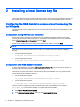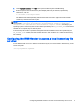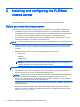HP Remote Graphics Software - Licensing Guide
If, during RGS installation, you select I do not yet have a license file, you can specify the location of
the RGS license server post-installation using the LM_LICENSE_FILE environment variable. To set
this environment variable:
1. Click Start > Control Panel > System.
2. Click Advanced system settings, and then click Environment Variables.
3. Under System variables, click New—this opens the New System Variable dialog.
4. Specify the location of the license server in this format: portnumber@hostname
If a port number isn’t specified, the default port 27000 is used. See the following examples:
@MyLicenseServer.hp.com (uses default port 27000) @15.2.21.129 (uses
default port 27000) 27002@MyLicenseServer.hp.com
Multiple server locations can be entered, separated by semicolons, as shown below:
27000@15.232.16.2;@MyLicenseServer.hp.com;27002@BackupServer.hp.com
The RGS Sender will sequentially attempt to contact each listed license server from left to right
until it finds a license server containing a valid RGS license.
Configuring the RGS Sender to access a floating license on Linux
The RGS Sender on Linux can be configured to access a floating license by setting the
LM_LICENSE_FILE environment variable to point at the RGS license server.
Specify the location of the license server in this format: portnumber@hostname
If a port number isn’t specified, the default port 27000 is used. See the following examples:
@MyLicenseServer.hp.com (uses default port 27000) @15.2.21.129 (uses
default port 27000) 27002@MyLicenseServer.hp.com
Multiple server locations can be entered, separated by colons, as shown below:
27000@15.232.16.2:@MyLicenseServer.hp.com:27002@BackupServer.hp.com
The complete command on Linux would appear as follows:
export LM_LICENSE_FILE=27000@15.232.16.2:@MyLicenseServer.hp.com:
27002@BackupServer.hp.com
The RGS Sender will sequentially examine each listed license server from left to right until it finds a
license server containing a valid RGS license.
Down, missing, or moved floating license servers
If a license server is down, missing, or has been moved, an RGS connection may fail. Depending on
where the license server is listed in LM_LICENSE_FILE, this could result in RGS waiting until a
network timeout occurs when trying to communicate with the license server.
If the timeout is greater than the RGS Receiver's Dialog timeout (defaulted to 15 seconds), then a
connection will not be made because RGS expects the connection to be made before the timeout is
reached.
To correct this issue, increase the timeout to 60 seconds or remove the reference to moved or
nonexistent license servers in the LM_LICENSE_FILE environment variable. If the license server is
down, resolve that issue and then retry using RGS.
Down, missing, or moved floating license servers 9