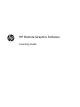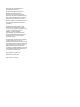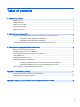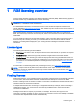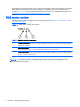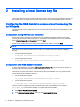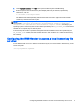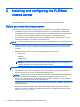HP Remote Graphics Software - Licensing Guide
3. Under System variables, click New—this opens the New System Variable dialog.
4. Enter the path to the local license key file. Multiple paths may be entered, separated by
semicolons, such as:
C:\licenses;C:\backuplicenses
The RGS Sender will sequentially examine each folder from left to right until it finds a folder
containing a valid local license key file.
NOTE: If a license key file is specified and found during RGS Sender installation, it will be copied
into the folder C:\Program Files\Hewlett-Packard\Remote Graphics Sender or C:
\Program Files (x86)\Hewlett-Packard\Remote Graphics Sender, according to your
operating system. License key files found in folders specified by the LM_LICENSE_FILE environment
variable are not copied; they are read in-place.
If a license key file location is specified during RGS Sender installation and is also specified by the
LM_LICENSE_FILE variable, the RGS Sender will look in both locations for a valid local license key
file at startup.
Configuring the RGS Sender to access a local license key file
on Linux
For the RGS Sender on Linux to find the local license key file, it must be saved in this directory on the
remote computer:
/etc/opt/hpremote/rgsender
Configuring the RGS Sender to access a local license key file on Linux 5