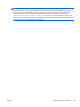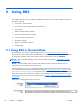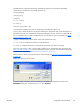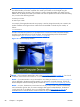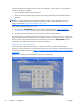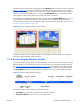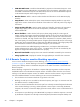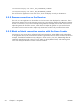HP Remote Graphics Software 5.4.0 User Guide
The RGS Receiver supports the following command line options for the Windows executable,
rgreceiver.exe, and the Linux executable, rgreceiver.sh:
[-config [filename]]
[-directory [file]]
[-nosplash]
[-v | -ver | -version]
[-h | -help | -?]
-Rgreceiver.propertyname=value
-config filename—Specifies the name of a RGS Receiver configuration file to use.
-directory [file]—Starts the Receiver in Directory Mode. If the optional file path is specified, the file is
opened and used to look up the Remote Computers assigned to the user. If a file is not specified, the
user is prompted to enter a path to the directory file. For information on Directory Mode, see
Using
Directory Mode on page 149.
-nosplash—Disables display of the splash screen when the Receiver starts.
[-v | -ver | -version]—Displays the Receiver version information.
[-h | -help | -?]—Displays the Receiver command line options that are listed on this page
-Rgreceiver.propertyname=value—Can be used to specify one or more RGS Receiver properties. See
RGS properties on page 153 for general information on RGS properties. For information specifically
on RGS Receiver properties, see
RGS Receiver properties on page 155.
After the Receiver starts, you’ll see the Receiver Control Panel (see
Figure 5-2 Receiver Control Panel
on page 87).
Figure 5-2 Receiver Control Panel
To create an RGS connection, enter the hostname or IP address of the Remote Computer in the
Hostname dialog box, and then press Enter or click Connect.
ENWW
Using RGS in Normal Mode
87