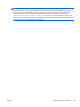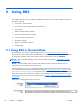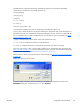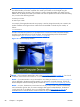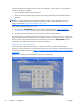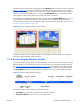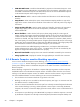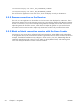HP Remote Graphics Software 5.4.0 User Guide
interact with the Remote Display Window on the Local Computer. In Setup Mode, you can perform a
number of operations, including:
●
Move a borderless Remote Display Window
●
Raise a particular Remote Display Windows that is being obscured by another Remote Display
Window
NOTE: In Normal Mode, only a single Remote Display Window can be displayed on the Local
Computer. Displaying Multiple Remote Display Windows on the Local Computer requires using
Directory Mode (see
Using Directory Mode on page 149).
Setup Mode can be activated in two ways:
1. By clicking the Setup Mode button on the Receiver Control Panel (see
Figure 5-2 Receiver
Control Panel on page 87). This presumes, of course, that the Receiver Control Panel is visible.
2.
By typing a special key sequence on the keyboard, called a hotkey sequence.
The hotkey sequence method of activating Setup Mode is required in situations where, for example, the
Remote Display Window is borderless, and is covering the entire Local Computer monitor, including the
Receiver Control Panel. Because the Receiver Control Panel is obscured, its Setup Mode button is
inaccessible. The default hotkey sequence to enter Setup Mode is:
Shift press, space press, space release
When the Receiver detects this key sequence, it does not send the key sequence to the Remote
Computer—instead, the Receiver activates Setup Mode on the Local Computer, as denoted by dimming
of the Remote Display Window (see
Figure 5-4 Dimming of the Remote Display Window in Setup Mode
on page 90).
Figure 5-4 Dimming of the Remote Display Window in Setup Mode
90 Chapter 5 Using RGS ENWW