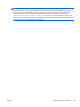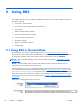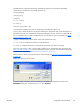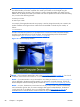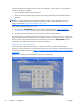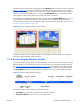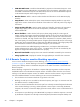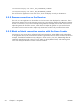HP Remote Graphics Software 5.4.0 User Guide
The default hotkey sequence can be changed using the Hotkeys tab in the Receiver Control Panel (see
Hotkeys on page 135). As long as the Shift key is held down (following the Shift press, space press,
and space release hotkey sequence used to enter Setup Mode), Setup Mode remains active. When the
Shift key is released, Setup Mode exits. In contrast, the Setup Mode button on the Receiver Control
Panel toggles the state of Setup Mode each time the user clicks on the button.
If Setup Mode is activated by the hotkey sequence (as opposed to the Setup Mode button), and you
have multiple Remote Display Windows on your computer, you can bring up the Remote Display
Window selection dialog to view a thumbnail image of each Remote Display Window (see
Starting the
Receiver in Directory Mode on page 150)
Figure 5-5 Remote Display Window selection dialog
The Remote Display Window selection dialog is only displayed in Directory Mode—this is the mode
that supports multiple Remote Display Windows.
5.1.3 Remote Display Window Toolbar
The Remote Display Window Toolbar provides information on the RGS connection, and allows several
RGS parameters to be controlled. The toolbar is positioned at the top of the Remote Display Window
(see
Figure 5-6 Remote Display Window Toolbar on page 91) and is toggled on and off by pressing
the H key while in Setup Mode. In this particular case, Setup Mode can be entered by either method—
the Setup Mode button or the hotkey sequence—and the H key can be used to display the toolbar.
Figure 5-6 Remote Display Window Toolbar
The Remote Display Window Toolbar provides the following:
●
hostname—The hostname or IP address of the Remote Computer
●
disconnect button—Disconnects the current RGS session
ENWW
Using RGS in Normal Mode
91