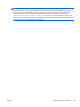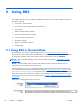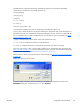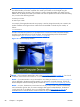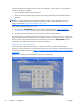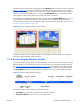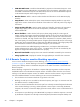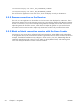HP Remote Graphics Software 5.4.0 User Guide
display the login dialog on the Local Computer. The Remote Computer monitor will remain blank
while this occurs but the monitor will exit its powersave mode, and keyboard input will become
unblocked until this dialog is dismissed.
If monitor blanking is enabled but the Remote Computer is unable to blank the display (because, for
example, the computer is not one of the supported computers listed previously), a warning dialog is
displayed on the Local Computer (see
Figure 5-7 Local Computer warning dialog if the Remote
Computer is unable to blank its monitor on page 93).
Figure 5-7 Local Computer warning dialog if the Remote Computer is unable to blank its monitor
Click on Warning: Sender Monitor is Viewable to view the associated message dialog (see
Figure 5-8 Message Dialog on page 93).
Figure 5-8 Message Dialog
The Remote Computer monitor blanking feature can be disabled by setting the following Sender
property to 0 (false).
Rgsender.IsBlankScreenAndBlockInputEnabled
If this property is set to 0, monitor blanking will be disabled, meaning that a monitor connected to the
Remote Computer will display the user’s desktop session. Furthermore, because monitor blanking is
disabled, the warning dialog will not be displayed. For more details on this property, see
Sender
general properties on page 176.
5.2 Linux connection considerations
5.2.1 Full-screen crosshair cursors
Certain applications that use large crosshair cursors (for example, PTC ICEM Surf uses a full-screen
crosshair cursor) will not display correctly on the Receiver. Full-screen crosshair cursors can be disabled
by typing the following in a terminal window:
ENWW
Linux connection considerations
93