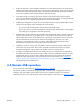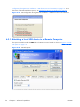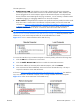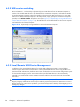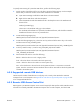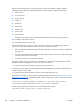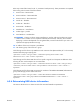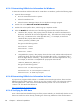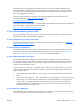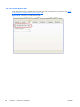HP Remote Graphics Software 5.4.0 User Guide
The USB options are:
●
Enable Remote USB—This checkbox can be used to dynamically (during an active RGS
connection) enable or disable USB connections to the Remote Computer. When enabled, USB
devices plugged into the Local Computer appear to the Remote Computer as locally attached
devices. Because remote USB supports hot plug connections, it is not necessary to disable remote
USB before plugging or unplugging USB devices on the Local Computer.
●
Select sender—If multiple Remote Computers are specified in Directory Mode, the Select sender
drop down menu is used to select which Remote Computer (Sender) receives the remote USB
connection. In
Figure 6-13 USB configuration during Receiver installation —USB devices are Local
or Remote on page 116, the RGS Receiver is operating in Directory Mode and the Remote
Computer at IP address 10.10.42.65 is selected to receive the remote USB connection.
NOTE: Directory Mode operation is discussed in Using Directory Mode on page 149.
Figure 6-15 Prior to remote attachment of the USB drive key on page 117 shows the presence of the
USB drive key on the Local Computer before the remote USB attachment is made.
Figure 6-15 Prior to remote attachment of the USB drive key
To connect the USB drive key to a Remote Computer in Directory Mode, perform the following steps:
1. Click the USB tab on the Receiver Control Panel.
2. Click the Enable Remote USB checkbox to enable the remote USB connection.
3. Select the IP address (or hostname) of the Remote Computer, and click Connect.
4.
Once connection has been established, remove and re-insert the USB drive key—this step is
required to initiate the remote USB attachment.
As shown in
Figure 6-16 After remote attachment of the USB drive key on page 117, the USB drive
key is now attached to the Remote Computer, and is no longer available to the Local Computer.
Figure 6-16 After remote attachment of the USB drive key
ENWW
Remote USB operation
117