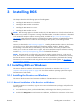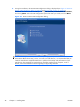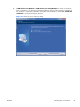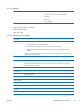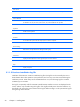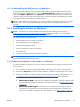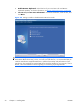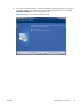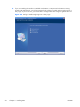HP Remote Graphics Software 5.4.0 User Guide
5.
The Remote Clipboard Configuration dialog is displayed next (see
Figure 3-3 Remote Clipboard
Configuration dialog on page 48 and Remote Clipboard overview on page 38). Additional
information can be viewed by selecting I’m not sure, I want more information, and
clicking Next. Select the desired Remote Clipboard Configuration option, and click Next.
Figure 3-3 Remote Clipboard Configuration dialog
NOTE: Selecting “Yes” will cause the hprclipboard.dll library to be installed with the RGS
Receiver. If you select “No”, this DLL won’t be installed and you won’t be able to use Remote
Clipboard. To enable Remote Clipboard later, you would need to reinstall the RGS Receiver, and
select “Yes” in the above dialog.
6.
The final installation step will normally prompt you to restart your computer.
3.1.1.2 Automatic installation of the RGS Receiver on Windows
The RGS Receiver can be installed or removed in automatic mode. Automatic mode allows the Receiver
to be installed or removed without any user interaction. Automatic mode will also restart the computer,
if required, after the installation process completes.
Should an illegal combination of command line options be specified, or if an error occurs during the
install process, the install will abort and the error will be logged to the Receiver installation log file.
48 Chapter 3 Installing RGS ENWW