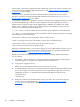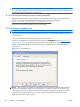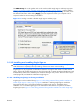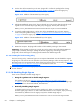HP Remote Graphics Software 5.4.0 User Guide
3.1.2.5 The Sender GUI on Windows
The Sender displays the HP Remote Graphics Software icon in the application tray. The icon animates
when Receivers are connected to the Sender. Right click on the icon to display the Sender GUI (see
Figure 3-10 Sender GUI on page 59).
Figure 3-10 Sender GUI
The following options are provided by the Sender GUI:
●
Collaborator Input> Enable or Disable—If Disable is selected, all local users are in view-
only mode—only the primary user can control the Remote Computer desktop using a keyboard
and mouse. If Enable is selected, all local users (and the primary user) can interact with the
Remote Computer desktop.
●
Disconnect > Collaboration Users or Everyone—Disconnects Receiver sessions for either
collaboration users or all users.
●
About—Displays the RGS program information.
3.1.2.6 Setting the Windows Sender process priority
This section discusses adjusting the process priority of the Windows Sender. The default process priority
of the Windows Sender is normal. In some cases, increasing the process priority of the Sender will
improve interactivity— for example, when the Windows scheduling algorithms does not give the RGS
Sender sufficient CPU time to maintain smooth interactivity. Networking performance can also
contribute to reduced interactivity.
The Windows Sender on some laptops has exhibited inconsistent performance. Increasing the Sender
priority to high usually improves interactivity in this case. This provides the Sender more frequent
access to the CPU, and improves the update frequency to the Receiver.
Process priority for the Sender is command line accessible for the Windows Sender. Four command-line
options are available:
●
-belownormal
●
-normal
●
-abovenormal
●
-high
Priorities low and realtime cannot be selected for the Windows Sender.
There are two ways to set the process priority of the Windows Sender:
●
Use regedit to modify the rgsender service start up parameters in the Windows Registry. (see the
regedit instructions in the
Sender command line options on Windows on page 57 section)
●
Use HP Performance Tuning Framework (PTF) to configure Windows Sender priority (available
only on HP Workstations)
ENWW
Installing RGS on Windows
59