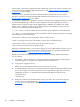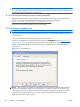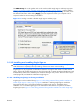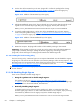HP Remote Graphics Software 5.4.0 User Guide
4.
Set the value of the GinaDLL key to the text "hprgina.dll". Confirm the spelling before closing.
Figure 3-15 Addition of the GinaDLL key to the registry on page 64 shows the registry key
contents.
Figure 3-15 Addition of the GinaDLL key to the registry
5.
Add the GinaDllMode registry key if does not already exist. This can be done through the use of
regedit as well. Create the key as type RGS_SZ (a string type). The full path of the key is:
HKEY_LOCAL_MACHINE\Software\Hewlett-Packard\Remote Graphics Sender\GinaDllMode
6.
To actually enable Single Sign-on, set the value of the GinaDllMode key to the text "HprSso".
Confirm the spelling before closing.
Figure 3-16 Addition of the GinaDllMode key to the registry
on page 64 shows the registry key contents.
Figure 3-16 Addition of the GinaDllMode key to the registry
7.
Restart the computer. The hprgina.dll module will be loaded by WinLogon when started.
Summary—If the GinaDLL key does not currently exist in the registry, Microsoft's default GINA DLL
(msgina.dll) is loaded by WinLogon. Adding the GinaDLL registry key, and setting its value to
hprgina.dll, informs WinLogon to load hprgina.dll instead of the default msgina.dll.
3.1.2.9.4 Setting the local security policy
The local security policy "Interactive logon: Do not require CTRL-ALT-DEL" must be disabled to support
Single Sign-on. This can be set in the Windows "Local Security Settings" under "Security Options." The
RGS Diagnostics Tool programmatically detects if this local security policy is set correctly. See
Using the
RGS Diagnostics Tool on Windows on page 55 for information on this tool.
NOTE: Creating the GinaDLL registry key disables Window's "Fast User Switching" and "Welcome
Screen" features.
3.1.2.10 Disabling Single Sign-on
There are two methods to disable Single Sign-on:
1. Using the rgadmin tool to disable Single Sign-on
The rgadmin tool shown in
Figure 3-14 Using the rgadmin tool to enable Single Sign-on
on page 63 can be used to disable Single Sign-on. Using the rgadmin tool to disable Single Sign-
on is preferred over the manual method, described next.
2. Manually disabling Single Sign-on
To disable Single Sign-on without using the rgadmin tool, delete or rename the value of the
GinaDLL registry key. If there is no other custom GINA module on the computer, simply removing
the GinaDLL key definition from the registry entry below disables Single Sign-on.
HKEY_LOCAL_MACHINE\Software\Microsoft\Windows NT\CurrentVersion\Winlogon\GinaDll
64 Chapter 3 Installing RGS ENWW