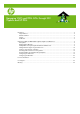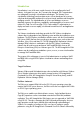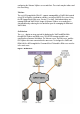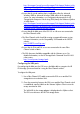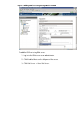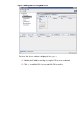Deployment of VMFS and RDM LUN through ESX VSphere and RSM Server (February 2010)
http://bizsupport1.austin.hp.com/bizsupport/TechSupport/Product.jsp?la
ng=en&cc=us&taskId=101&contentType=SupportManual&docIndexId=642
55&prodTypeId=18964&prodCatId=304619
• Ensure that the virtual machine that is installed has either the Microsoft
Windows 2003 or Microsoft Windows 2008 edition of the operating
system. For more information, see
Configuration best practices for HP
StorageWorks Enterprise Virtual Array (EVA) family and VMware VSphere
4 White Paper
:
http://bizsupport1.austin.hp.com/bizsupport/TechSupport/Product.jsp?la
ng=en&cc=us&taskId=101&contentType=SupportManual&docIndexId=642
55&prodTypeId=18964&prodCatId=304619
• Ensure that all the HBA ports of the ESX 3.5 or 4.0 server are connected to
the Fibre Channel switch.
• The Fibre Channel switch should be running a supported firmware version.
For more information, see the Compatibility Tool located on the SPOCK
website:
http://h20272.www2.hp.com/
• Ensure that the EVA and ESX servers are connected to the same Fibre
Channel switch or fabric.
• The EVA firmware should be compatible with the VMware server. For
detailed information, see the HP StorageWorks Command View EVA 8.0
release notes:
http://www.hp.com/storage/spock
Configuring the HBA ports
For configuring the HBA port, the ESX server should be able to recognize the HP
EVA storage system connected to it using the Fibre Channel switches.
To cofigure the HBA ports:
1. Use a Fibre Channel (FC) cable to connect the ESX server and the EVA
storage device to a common SAN.
2. Once the connectivity between the ESX server and the Fibre Channel switch
is established, scan the HBA from the VMware VSphere Client to view the
arrays connected to SAN.
The WWN ID for the storage adapter is displayed on the VSphere client.
The ESX server discovers the HP EVA storage device.