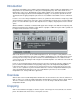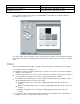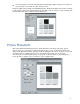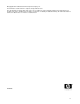ColorSpan Legacy Print Server - ColorMark Legacy+ and Post-RIP Image Manipulation
2
Introduction
ColorSpan’s ColorMark Legacy+ Advanced Color Management software enables the manipulation of an
image after it has been RIP’ed (processed by the PostScript interpreter). This feature allows users to
tweak images on the server, eliminating the need to edit the original source document and re-process the file.
There are three image properties that can be manipulated: cropping, color, and picture placement. Each is
described below. Cropping and picture placement are not available in ColorMark+ versions earlier than
1.5.
In order to access the image manipulation features, the job must be in the RIP Saver Temporary or RIP
Saver Permanent output queues. If the job is in the Hold, Standard, or Priority queue, click and drag the
job into one of the RIP Saver queues. After adjustments are complete, drag the job back to the desired
queue.
When ColorMark+ is installed, a new button will appear at the far right of the RIP Saver Temporary and
RIP Saver Permanent queue window tool bars. Below is a graphic of a RIP Saver queue with a job that can
be adjusted. Note the button on the far right.
Click on this button to access the Post-RIP manipulation tools. There may be a delay while the server
creates a new preview image of the job for use with the manipulation tools. This delay may be long if
the image file size is large. The preview used in the Post-RIP manipulation has no relation to the full-
screen preview of the job. Changes made using the Post-RIP manipulation tools will not be reflected in the
full-screen preview.
If a job is selected and the button remains grayed out, then the selected job cannot be adjusted. Jobs
processed in the Traditional Halftone image quality setting cannot be manipulated (DisplayMaker
Legacy Series XII only), nor can jobs processed for Canonical color. Jobs that have been sent to the
server as color separations as part of the ICC workflow also cannot be manipulated. MediaSaver jobs
cannot be manipulated; although you can select a MediaSaver job and access the Post-RIP
manipulation tools, changes will not be applied to it.
Overview
At the bottom of the Post-RIP manipulation window there are three buttons: Save, Revert, and Cancel.
Click on “Cancel” to exit the Post-RIP manipulation window without saving any changes made. Click on
“Revert” to undo the last change made. Click “Save” to save all changes and exit the Post-RIP
manipulation window.
Cropping
Click on the tab labeled “Cropping” to edit the crop box of the image. The measurements are shown in
pixels. The table below shows how to convert pixels to inches.