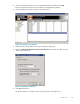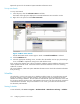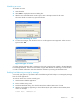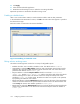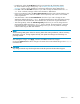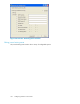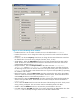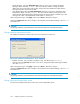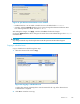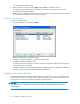HP Reference Information Storage System v1.6 Administrator Guide (T3559-96073, July 2007)
Repeat this process for the SMTP and System Attendant information stores.
Set up Auto-Sea
rch
To set up Auto-Search:
1. In the left pane, select the Informa tion Stores root folder.
The bottom of th
e right pane displays the Automated Information Store Sea rches window.
2. RightclickinthispaneandselectNew Auto-Search.
Figure 34 New Auto-Search
The Edit Automated Search window appears. Make sure Search for Mailboxes is selected.
3. Click the Mailboxes tab.
4. Select t
he appropriate Exchange server, and then select the mailbox used to query the Exchange
server. Click OK to complete the setup process and add the search.
Every 24 hours the selected server will be searched for mailboxes and the Mailboxes information store
will be u
pdated with the results. Automated searches should be added for all servers containing
mailbox
es of interest.
All journal mailboxes, SMTP and System Attendant information stores should be excluded and hidden
from processing.
Scheduler
The Scheduler is used to enter events into a database. Enabled events run at specified time intervals.
Events are cre ated in various scheduler windows, and companion rules are entered into the Mail
Attender for Exchange database. The rules edited in Mail Attender specify the information stores used
for processing. Based up on these rules, Mail Attender selects items to be processed by the companion
events defined in Scheduler. Every time Scheduler runs an event, it processes the items that have
be selected by Mail Attender.
Starting Scheduler
To start Scheduler, select Start > Programs > Hewlett-Packard > RISS Selective A rchiving > Sc heduler.
122
Configuring Outlook or Lotus Notes