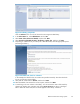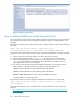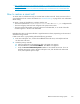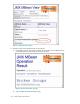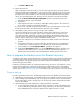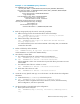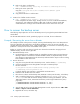HP StorageWorks Reference Information Storage System V1.4 Administrator Guide (T3559-96027, March 2006)
Figure 31 Lib rary propertie s
Click the Volum es link to see a list of volumes tha t are assigned to that library.
5. In the Select Action list, select Add Volumes and click Go.
6. Select Non
e of the volumes are labeled, and then click Next.
7. Select Search for all eligible volumes in the library’s regular slots, a nd then click Next.
8. Depending on whether or not your library has a barcode reader, select the appropriate option.
(See the figure below.)
Figure 32 L abel a nd check in volumes
In the example, the labels for the new media were specified manually. Also select the check
box to overwrite any existing labels.
9. Verify that the volume status is Scratch, and then click Next.
10. Select the default of 60 minutes for mo u nt requests, a nd then click Next.
11. A search begins for new volumes in the library. You can monitor the status of the search by
selecting the backup sever properties and clicking Server Processes as shown in the figure
below. When the search ends, the new media appears in the library volumes list.
Reference Information Storage System
161