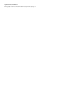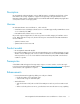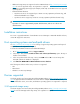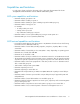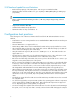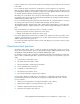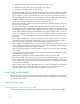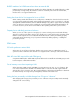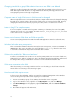HP StorageWorks SAN Virtualization Services Platform 2.1 release notes (5697-8060, March 2009)
Changing virtual disk or group DPM selection from two to one DPM is not allowed
VSM does not allow changing the virtual disk or virtual disk group DPM’s selection from two to one
DPM. Reducing the DPM selection to a single DPM must be done by removing permissions and
reassigning the permissions through a single DPM.
Computer name of single VSM server in SAN must not be changed
When a single VSM server is connected to the SAN, its computer name must not be changed. Changing
the VSM server computer name is allowed if two VSM servers are connected to the SAN. However,
changing the names must be done by a specific procedure, and to one VSM server at a time.
Letter t in long PiT or snapshot names
If a PiT or snapshot is created with a long name containing 31 characters, the next to last (30th)
character must not be a "t." For example, the name dManual_Prod_Backup_mirror_PIT3 must
not be used for a PiT or snapshot name.
Secure session between VSM client and VSM not possible
Secure sessions (https) between the VSM client and VSM application cannot be used at this time.
Windows fault when array unresponsive
There is a Windows limitation that when an array becomes unresponsive, it returns a SCSI BUSY or
QUEUE status. This causes an endless loop in the Windows StorPort.sys driver because it tries
to resend the command. This may lead to a Windows fault condition.
VSM must be enabled for "Reboot on fatal error"
To allow a second VSM server to take over in case the primary VSM server encounters a fatal error,
VSM must be set to "Reboot on fatal error." This is the default setting during installation and must not
be changed. This setting is enabled from a check box on the VSM monitor Machine tab.
VSM server connection to the SAN
After disconnecting or connecting a VSM server from or to the SAN, you should wait at least five
minutes before reconnecting or disconnecting it again.
New front-end LUNs require rescan
To discover new front-end LUNs, perform a rescan from Computer Management on the Windows
server. Use this general procedure when assigning a new SVSP LUN:
1. Present a new LUN (or group of new LUNs) to the Windows server using VSM.
2. Log in to the Windows server, right-click on the My Computer icon, and select Manage.
3. Click Device Manager. In the right pane, right-click Disk Drives, and select Scan for hardware
changes.
4. New LUNs will appear under Disk Drives.
10