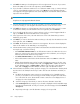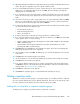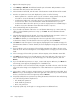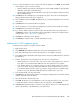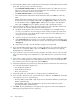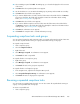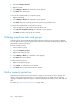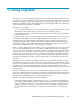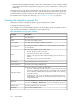HP StorageWorks SAN Virtualization Services Platform Manager User Guide (5697-0454, May 2010)
11. Click Add. The VDG you selected appears in the lower right area of the screen. If you want to
deselect the VDG, select it in the lower right area, and click Remove.
12. If you selected 'Local domain: VSM Server or Local domain: UDH' in step 5, continue with step
15. If you selected Without permissions in step 5, click Next. The Select destination domain
screen appears. The upper right area of the screen displays the local domain and any domains
exposed to the local domain.
NOTE:
Snapclones are only supported within the domain.
13. Select the destination domain for the group’s first task. If you have saved the domain you want
to select to a folder, you can navigate to the folder in the tree on the left of the screen.
14. Click Add. The domain you selected appears in the lower right area of the screen. If you want
to deselect the domain, select the domain in the lower right area, and click Remove.
15. If you selected Any Node in step 6, continue with step 18. If you selected Suggested Node in
step 6, click Next. The Select local data mover screen appears.
16. In the upper area of the screen, select the VSM server on the local domain that you want to
handle the group’s tasks.
17. Click Add. If you want to deselect the VSM server that you selected, select the VSM server in the
lower right area, and click Remove.
18. Click Next. The Destination name construction screen appears. The Source column displays the
names of the members of the VDG that you are snapcloning.
19. In the Destination Name column, specify names for the destination virtual disks that will be created.
You may do any or all of the following:
• Click Set default destination names to set all destination names to be identical to the source
names. You cannot use this option when snapcloning to the local domain, since all objects
within the same domain must have unique names.
• Click Clear destination names to clear all destination names.
• Click each destination name field to edit the destination name. Press Enter to confirm the
name.
• Add an identical template text to the left or right of all destination names. To do this, enter
the desired text in the Use template name field, select apply to left to add the text to the left
of each destination name or apply to right to add the text to the right of each destination
name, and click Apply. The text is added to the left or right of all destination names.
20. In the Destination Pool Name column, specify the storage pool on the destination domain (which
must be in the local domain) from which you want to allocate each destination virtual disk, as
follows:
a. By default, the Destination name construction screen displays a list of available storage
pools. If you would like to select a storage pool from a folder, navigate to the folder in the
tree on the left of the screen. The Destination name construction screen displays the list of
storage pools in the selected folder.
b. Select the storage pool from which you want to allocate a destination virtual disk.
c. Click Set Storage Pool. The storage pool you selected is displayed in the first available empty
Destination Pool Name field. To undo your selection, select the storage pool and click Remove
Storage Pool.
d. Repeat steps a through c until all destination storage pools are specified.
Using snapclones252