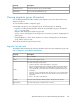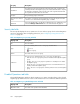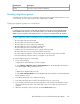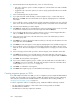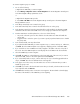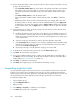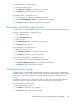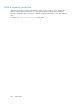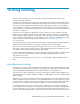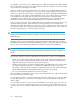HP StorageWorks SAN Virtualization Services Platform Manager User Guide (5697-0454, May 2010)
6. From the Data Mover mode dropdown box, select one of the following:
• Any node—Select this option to enable a migration to select the VSM server that will handle
the group’s task.
• Suggested node—Select this option if you want to specify a preferred VSM server to handle
the group’s task.
7. In the Comment field, enter any desired text.
8. If you right-clicked the virtual disk that you want to migrate in step 1, continue with step 12.
Otherwise, click Next. The Select Virtual Disk screen appears, displaying the list of available
virtual disks.
9. If you would like to select a virtual disk from a folder, navigate to the folder in the tree on the left
of the screen. The Select Virtual Disk screen displays the list of virtual disks in the selected folder.
10. Select the virtual disk that you want to migrate.
11. Click Add. The virtual disk you selected appears in the lower right area of the screen. If you want
to deselect the virtual disk, select it in the lower right area and click Remove.
12. If you selected Any Node in step 6, continue with step 15. If you selected Suggested Node in
step 6, click Next. The Select local data mover screen appears.
13. In the upper area of the screen, select the VSM server on the local domain that you want to
handle the group’s task.
14. Click Add. If you want to deselect the VSM server that you selected, select the VSM server in the
lower right area and click Remove.
15. Click Next. The Select Storage Pool screen appears, displaying the list of available storage pools.
16. If you would like to select a storage pool from a folder, navigate to the folder in the tree on the
left of the screen. The Select Storage Pool screen displays the list of storage pools in the selected
folder.
17. Select a storage pool from which you want to allocate capacity to the destination virtual disk.
18. Click Add. The storage pool you selected appears in the lower right area of the screen. If you
want to deselect the storage pool, select the storage pool in the lower right area and click Remove.
19. Click Next. The Select folder screen appears.
20. If you want to add the migration group to a folder, enter the folder name in the Folder field or
click Browse to browse to the folder. The folder must already be created. For information about
creating folders, see “Creating folders” on page 317.
21. Click Next. A confirmation screen appears.
22. Click Finish. The migration group is created and the task starts processing.
Creating migration groups on VDGs
If you add multiple virtual disks to a VDG, you can use a migration group to migrate all VDG members
together. Since the migration source element is a VDG, all snapshot operations (such as redirecting
write I/Os) are synchronized for all VDG members. For information about creating a VDG, see
“Working with virtual disk groups” on page 123.
In order to support the creation of a migration group, a VDG must fulfill the following conditions:
• No other snapclone, migration, or mirror tasks can be running currently on the VDG.
• The VDG must have members.
• The VDG must not have any snapshots as members.
Using migration264