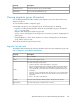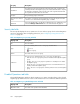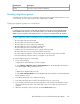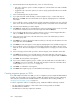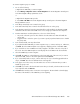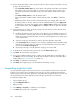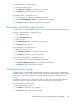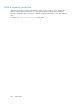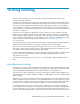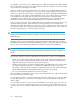HP StorageWorks SAN Virtualization Services Platform Manager User Guide (5697-0454, May 2010)
To create a migration group on a VDG:
1. Do one of the following:
a. Right-click the VDG that you want to migrate.
b. Select Manage > Migration Service > Create Migration. The Create Migration wizard opens
to the Enter Migration Group parameters screen.
or
a. Right-click the Migration Group node.
b. Select New > On VDG. The Create Migration Group wizard opens to the Enter Migration
Group parameters screen.
2. In the Group name field, enter a name for the group.
3. In the Task name field, enter a name for the task that will be run on the group.
4. In the Auxiliary name field, enter the name that will be used initially for the destination VDG,
and will become the name of the VDG on the source storage pool when the task completes.
5. From the Data Mover mode dropdown box, select one of the following:
• Any node—Select this option to allow VSM to select the VSM server that will handle the
group’s task.
• Suggested node—Select this option if you want to specify a preferred VSM server to handle
the group’s task.
6. In the Comment field, enter any desired text.
7. If you right-clicked the VDG that you want to migrate in step 1, continue with step 11. Otherwise,
click Next. The Select VDG Snapshots screen appears, displaying the list of available VDGs.
8. If you would like to select a VDG from a folder, navigate to the folder in the tree on the left of
the screen. The Select VDG Snapshots screen displays the list of VDGs in the selected folder.
9. Select the VDG that you want to migrate.
10. Click Add. The VDG you selected appears in the lower right area of the screen. If you want to
deselect the VDG, select it in the lower right area and click Remove.
11. If you selected Any Node in step 5, continue with step 14. If you selected Suggested Node in
step 5, click Next. The Select Local Data Mover screen appears.
12. In the upper area of the screen, select the VSM server on the local domain that you want to
handle the group’s task.
13. Click Add. If you want to deselect the VSM server that you selected, select the VSM server in the
lower right area and click Remove.
14. Click Next. The Auxiliary name construction screen appears. The Virtual Disk column displays
the names of the members of the VDG that you are migrating.
SAN Virtualization Services Platform Manager User Guide 265