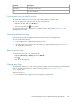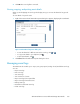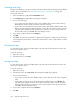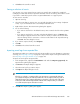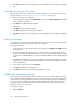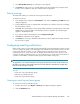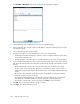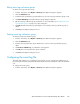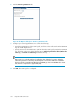HP StorageWorks SAN Virtualization Services Platform Manager User Guide (5697-0454, May 2010)
Exporting event logs
The VSM client enables you to export event logs. The exported event logs can be imported into different
domains. For more information, see “Importing event logs from exported files” on page 365.
To export an event log:
1. In the navigation tree, right-click the Event Viewer node.
2. Select Export Log. The Export Event Log dialog box appears.
3. Do one of the following:
• If you want to save the exported event log to the default location, enter a name in the Log
Name field for the file in which you want to export the event log.
• If you want to save the exported event log to a location other than the default location, click
Browse. The Save dialog box appears. Browse to the location in which you want to save the
exported event log. Either select an existing file to overwrite it or enter a new file name for
the exported event log. Click Save. The Save dialog box closes.
4. If you want to compress the file, check Compress.
5. Click OK.
6. Click Close. The event log is exported. A compressed event log file is saved in the .gz file format.
An uncompressed event log file is saved in the .txt file format, or in the .log file format, or without
an extension.
Printing event logs
You can print an entire event log, including either of the sub-nodes of the Event Viewer node or the
event log for a specific entity.
To print an event log:
1. Open an event log.
2. From the File menu, select Print.
Saving event logs
You can save an entire event log, including either of the sub-nodes of the Event Viewer node or the
event log for a specific entity.
To save an event log:
1. Open an event log.
2. From the File menu, select Save to file. The Save Event Log dialog box appears.
3. Do one of the following:
• If you want to save the file in the default location, enter a name for the file in the Log Name
field.
• If you want to save the file in a location other than the default location, click Browse. The
Save dialog box appears. Browse to the location in which you want to save the file. Either
select an existing .txt file to overwrite it or enter a new file name for the exported event log.
Click Save. The Save dialog box closes.
4. If you want to compress the file, check Compress.
5. Click OK.
Using the VSM event viewer364