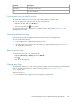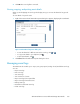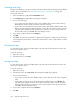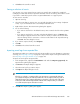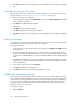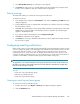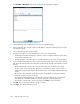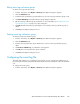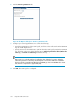HP StorageWorks SAN Virtualization Services Platform Manager User Guide (5697-0454, May 2010)
6. Click Close. The imported event log appears in the expanded Event Viewer node in the navigation
tree.
Importing event logs from VSM servers
The VSM client enables you to import event logs from VSM servers. If you want to import event logs
from exported files, see “Importing event logs from exported files” on page 365.
To import an event log from a VSM server:
1. In the navigation tree, right-click the Event Viewer node and select Import Log (native). The Import
Event Log dialog box appears.
2. Click Browse. The Open dialog box appears.
3. Select a file.
4. Click Open. The Open dialog box closes.
5. Click OK. The Import Event Log dialog box appears.
6. Click Close. The imported event log appears in the expanded Event Viewer node in the navigation
tree.
Backing up event logs
You can back up an event log on the active VSM server of the domain to which the event log belongs.
This backup saves the event log as a file on the active VSM server.
To backup an event log:
1. In the navigation tree, right-click the Event Viewer node and select Backup Log on VSM. The Save
dialog box opens.
2. In the File Name field, enter a file name. If you enter the name of an existing file, the existing
file will be overwritten. By default, the file will be saved in your My Documents folder. If you want
to save the file in a different directory, specify a file path including the directory name and a file
name.
3. Click Save. The Save dialog box closes and the Backup Log on VSM wizard opens to the Save
event to file screen. The name of the backup file path you entered in the Save dialog box appears
in the File Name field.
4. If you want to compress the file, check Compress.
5. Click Next. A confirmation screen appears.
6. Click Finish. The event log is backed up. The backup file is saved.
Reloading the local domain event log
Every VSM server has a web server to which the VSM client connects in order to manage the VSM
server. When the VSM client displays an event log, it displays the events in the web server database,
which the web server retrieved from the VSM server. You can clear the events from the database of
the web server of the local domain VSM server and reload them to the web server from the VSM
server. This will also reload the events into the event log displayed. This feature is specific to the
domain to which you are connected.
To reload an event log:
1. Right-click All Logs.
Using the VSM event viewer366