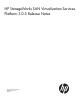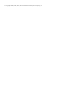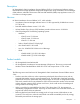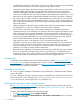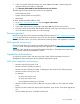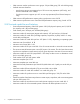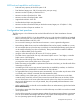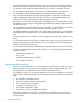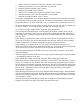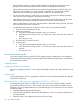HP SAN Virtualization Services Platform 3.0.5 Release Notes (5697-1031, June 2011)
Table Of Contents
- HP StorageWorks SAN Virtualization Services Platform 3.0.5 Release Notes
- Description
- Versions
- Product models
- Fixes
- Prerequisites
- Installation instructions
- Host operating systems and multipath drivers
- Devices supported
- SVSP-supported storage arrays
- Capabilities and limitations
- SVSP system capabilities and limitations
- SVSP front-end capabilities and limitations
- SVSP back-end capabilities and limitations
- Configuration best practices
- Operational best practices
- Issues and workarounds
- Upgrade issues
- Upgrading with large back-end disks
- Upgrade order
- Replacing a DPM in a DPM group when upgrading from SVSP 2.x to SVSP 3.0.x
- Operating system issues
- Decreased DPM performance in VMware environment
- The Windows Server 2008 UAC prevents applications requiring admin privileges from working
- Windows offers to format newly discovered disks resulting in data loss
- Miscellaneous Windows issues
- OpenVMS support without async mirrors
- SMI-S provider can delete some setup virtual disks
- Servers running HP-UX 11.23 disconnect from SAN
- Setting the cluster bit for Serviceguard in Linux or HP-UX
- Capacity limits with thin provisioned volumes
- VSM issues
- Thin virtual disks must have read/write permission and cluster flag
- VSM GUI indicates passive VSM not ready for failover
- Disabled Delete menu when virtual disk is member of synchronous mirror group
- SVSP web server hang makes GUIs inaccessible
- WSRM configuration step needed on VSM v2 server
- Imported LUNs must be aligned to a 1 MB capacity
- Verify free space before concatenating thin virtual disk on thick virtual disk
- Manual failover of loaded system with VSM GUI causes a non-expected system state
- VSM GUI unable to remove all host presentations in one operation
- Threshold limit message only sent once
- Restoring a VSM setup from a backup cannot have PiTs
- Error 1618 during VSM installation
- Limit of 63 PiTs on thin virtual disk
- Front-end hosts not able to work with objects
- Export/import query does not work
- Cannot have same first 29 characters in sync mirror task names
- Cannot expand VDG without same DPM as the members
- VSM does not enforce 512 data movers
- Issue when exceeding 180 async mirror tasks
- MSA capacity can be reported in base 2 or base 10
- Error with Continuous Access license capacity when replicated differently
- HP XP array volumes show as failed after creation of storage pool
- Long boot time with large configurations
- Cannot write to file error when using an MSA22xx array
- ForceActive with VSM server in unknown state
- Deletion of last DPM in a DPM group
- Changing virtual disk or group DPM selection from two to one DPM is not allowed
- Windows fault when array unresponsive
- VSM must be enabled for "Reboot on fatal error"
- VSM server connection to the SAN
- New front-end LUNs require rescan
- New back-end LUNs require rescan
- LUNs must have a preferred path/controller
- Import some HP and IBM back-end LUs only to designated pools
- Asynchronous mirrors and jobs do not fail when the source site is unavailable
- Accessing VSM may require Java Web Services cleanup
- IPv6 support limitations
- PiT deletions after reaching threshold Guard level
- Read-only permissions are not supported in the VSM GUI
- Potential for I/O loss with synchronous mirrors due to active DPM failure
- DPM issues
- DPM ports stay present during a DPM reboot
- Failback operation does not work after DPM replacement
- Physically disconnecting a DPM port results in a high rate of invalid transmitted word port errors
- Changing back-end virtual disks to be write protected is not supported
- Enabling Ethernet port without a cable results in diagnostic message on console
- A DPM upgrade reverts to SNMP host name setup
- Change active switch command does not work with Sun Solaris hosts
- Rescan is required after deleting or unpresenting virtual disks
- Period of high back-end load after a DPM reboot when synchronous mirror virtual disks are used
- I/O errors/timeouts when performing failover on large numbers of synchronous mirror virtual disks
- DPM reboots when a host has two different host types or personalities on two different SVSP domains
- DPM ports connected to a 4 Gb Fibre Channel switch may sometimes auto-negotiate to 2 Gb speed
- DPM NTP configuration does not work with Windows 2000 domain controllers
- Initial GUI port statistics values are zero for an extended time
- Running show debug dump command does not work as expected
- Order of magnitude of Tx/Rx Kbytes not correct with show ports stats command
- The ‘%’ option of the show log command moves to the end of the file
- Additional DPM limitations
- HP Command View SVSP issues
- HP Command View SVSP has reached end-of-life
- VSM CLI issues
- The SelectVSMDomain command fails with certain operating systems
- Some VSM CLI commands cause the CLI application to stop
- No error message with PurgeVirtualDisks command
- Exception error using Solaris with no VSM CLI virtual disk
- Host not checked when creating snapclone group
- Error received with GetDpmInfo command when using –SyncGroup argument
- Incorrect error message displayed with CreateSnapshotWithLun command
- Incorrect error message when ExpandVirtualDisk command is missing argument
- Incorrect error message when creating 65th PiT on a virtual disk
- The ListSnapshots command fails to return data with too many PiTs
- The DeleteRemoteAsyncMirrorGroup command does not work in HP-UX
- The BreakAllRemoteAsyncMirrorTasks command does not work in HP-UX
- The ? wildcard character in HP-UX is not reliable
- The ResumeLocalAsyncMirrorTask command does not work in HP-UX the first time
- The ResumeLocalAsyncMirrorTask command gives error in HP-UX if already resumed
- Incorrect error message when ManageSnapcloneGroup command is missing the Opcode argument in HP-UX
- The CreateSnapcloneGroupEx command fails with HP-UX if the group is still building
- The CreateSnapshotWithLun command fails to get last PiT instance for Pit26 with HP-UX
- Do not use DeleteVirtualDisk command with LastInstance argument in HP-UX
- Error with DeleteVirtualDisk command when virtual disk LUN number is out of range
- The CreateAsyncMirrorGroupEx command cannot be run in Linux
- VSS hardware provider issues
- Documentation issues
- Obtaining product documentation
SVSP back-end capabilities and limitations
• Back-end array capacity of the SVSP system: 2 PB
• Total back-end target ports: 128 (32 arrays with 4 ports per array)
• Maximum number of paths per back-end LU: 8
• Maximum number of back-end LUs: 1024
• Maximum number of back-end paths: 4096
• Largest back-end LUN: 2047 GB
• Smallest back-end LUN: array dependent
• Maximum number of back-end LUNs per back-side initiator/target pair: 254 (LUNs 1–254)
• Maximum number of stripe set members: 16
Configuration best practices
The following are a list of directives that must be followed for the HP SAN Virtualization Services
Platform.
• SVSP 3.0 through SVSP 3.0.2 can be installed only on a 64–bit Windows 2008 Server Standard
Edition with SP2. SVSP 3.0.4 and SVSP 3.0.5 can be installed only on a 64–bit Windows 2008
Server Standard Edition with SP2 or R2.
• Do not use NIC teaming on the VSM server because it is not a supported configuration.
• Native QLogic HBAs drivers must be installed before VSM can be properly installed on a server.
• HP recommends that you place the setup virtual disks on three dedicated storage pools (that will
not be used for allocating any other virtual disks). These pools should be created on different
arrays or different RAID groups if possible.
• Using the VSM client requires a JRE version of 1.5.0.06 or greater.
• The VSM client is approved for use only with Internet Explorer version 7 and higher, or Mozilla
Firefox version 2.0 and higher.
• Before the initial launching of the VSM client, ensure you know which VSM server is active so
you target the correct (active) VSM server of the system.
• Before connecting an upgraded or replacement VSM server to the SAN, you should install all the
license keys on the server.
• Uninstalling an SVSP version may remove licenses that are installed by AutoPass, so check that
proper licenses are installed after the reinstallation of VSM software.
• An upgraded VSM no longer becomes active automatically. You must either stop the active VSM
or manually issue a failover command (from the Maintenance GUI).
• When installing a new VSM system, you must first connect only one VSM server to the SAN,
create the setup virtual disk, and only then connect the second VSM server to the SAN. If there
are two VSM servers on the same system that see each other on the SAN, but cannot find the
setup virtual disk because it was not yet created, they will repeatedly alternate between active
and passive states.
• When installing SVSP, you should run the installation file as an administrator (right-click and select
Run as Administrator).
• The Windows system disk of the VSM server and the VSM setup virtual disk must not be converted
into a dynamic disk.
• You should not upgrade (or accept automatic updates for) operating-system software components
such as iSCSI initiators and QLogic HBA drivers. Only explicit VSM components are approved
for use. Operating system security updates are supported.
Configuration best practices 7