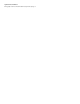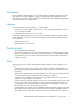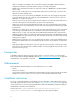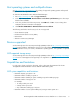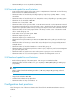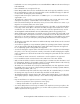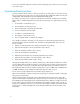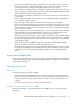HP StorageWorks SAN Virtualization Services Platform 2.1.1 release notes (5697-0066, July 2009)
• Install VSM on a server running Windows Server Standard Edition 2003 R2 with SP2 and Storport
hotfix KB932755.
• Microsoft KB939315 is not approved for use.
• Native QLogic HBAs drivers must be installed before VSM can be properly installed on a server.
• HP recommends that you place the setup virtual disks on three dedicated storage pools (that will
not be used for allocating any other virtual disks).
• Using the VSM client requires a JRE version of 1.5.0.06 up to 1.6.11. The VSM client does not
support JRE 1.6.12.
• The VSM client is approved for use only with Internet Explorer version 6 SP1 and version 7 with
subsequent service packs, or Mozilla Firefox version 2.0 and its service packs.
• Before the initial launching of the VSM client, ensure you know which VSM server is active so you
target the correct (active) VSM server of the system.
• Before connecting an upgraded or replacement VSM server to the SAN, you should install all the
license keys on the server. (Once connected to the SAN, the higher version VSM server—which
would be this one—becomes active, so the server needs to have the required licenses). See the
HP StorageWorks SAN Virtualization Services administrator guide for the upgrade process.
• When installing a new VSM system, you must first connect only one VSM server to the SAN, create
the setup virtual disk, and only then connect the second VSM server to the SAN. If there are two
VSM servers on the same system that see each other on the SAN, but cannot find the setup virtual
disk because it was not yet created, they will repeatedly alternate between active and passive
states.
• The Windows system disk of the VSM server and the VSM setup virtual disk must not be converted
into a dynamic disk.
• You should not upgrade (or accept automatic updates for) operating-system software components
such as iSCSI initiators and QLogic HBA drivers. Only explicit VSM components are approved
for use. Operating system security updates are supported.
• You must not change the computer name of the VSM server if it is the only VSM server that manages
the system, or if it is the only server that is currently connected to the SAN. Changing the computer
name of a VSM server is allowed if two VSM servers manage the system and are both connected
to the SAN.
• Do not initiate an iSCSI connection for a VSM server to itself. Loopback is not supported.
• Do not establish an iSCSI connection between two VSM servers in the same domain.
• Only one NIC should be used as the iSCSI initiator/target on a VSM server. The other NIC is used
for management. Therefore, the iSCSI NIC could be in a private Ethernet domain used exclusively
for an SVSP domain-to-domain replication (remote mirroring).
• The VSM server is intended to be used only for VSM-related tasks. No other applications should
be installed on the server except as configured during installation (for example, Symantec AntiVirus,
Symantec Ghost, PuTTYtel, and so on).
• Do not overload the array that contains the setup virtual disks. An overloaded array is one where
the average write response time for the VSM setup virtual disk exceeds 20 msec.
• The default threshold for capacity alerts is 10%. When setting capacity alerts, you should set the
alerts slightly higher (for example, add 5%) to ensure that the storage administrator is notified in
time.
• Keep in mind that once a synchronous mirror is created, you cannot:
• Remove host permissions from a synchronous mirror group.
• Change the LU number of a synchronous mirror group.
• You cannot add synchronous mirroring to a member of an asynchronous mirror group due to the
existence of the asynchronous PiTs. However, you can first create a synchronous mirror and then
add the asynchronous mirror group to it.
HP StorageWorks SAN Virtualization Services Platform 2.1.1 release notes 7