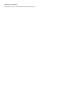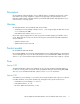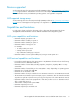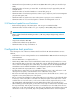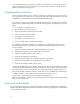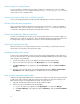HP StorageWorks SAN Virtualization Services Platform 2.02 release notes (5697-8024, February 2009)
Letter t in long PiT or snapshot names
If a PiT or snapshot is created with a long name containing 31 characters, the next to last (30th)
character must not be a "t." For example, the name dManual_Prod_Backup_mirror_PIT3 must
not be used for a PiT or snapshot name.
Secure session between VSM client and VSM not possible
Secure sessions (https) between the VSM client and VSM application cannot be used at this time.
Windows fault when array unresponsive
There is a Windows limitation that when an array becomes unresponsive, it returns a SCSI BUSY or
QUEUE status. This causes an endless loop in the Windows StorPort.sys driver because it tries
to resend the command. This may lead to a Windows fault condition.
VSM must be enabled for "Reboot on fatal error"
To allow a second VSM server to take over in case the primary VSM server encounters a fatal error,
VSM must be set to "Reboot on fatal error." This is the default setting during installation and must not
be changed. This setting is enabled from a check box on the VSM monitor Machine tab.
VSM server connection to the SAN
After disconnecting or connecting a VSM server from or to the SAN, you should wait at least two
minutes before reconnecting or disconnecting it again.
New back-end LUNs require rescan
To discover new back-end LUNs, perform a rescan from Computer Management on the VSM server.
Do not use the Rescan devices option from the Windows Management GUI. Use this general procedure
when assigning a new EVA LUN:
1. Present a new LUN (or group of new LUNs) to the VSM using HP Command View.
2. Log in to the VSM server, right-click on the My Computer icon, and select Manage.
3. Click Device Manager. In the right pane, right-click Disk Drives, and select Scan for hardware
changes.
4. After the screen stops refreshing, open the VSM GUI and navigate to Entities > Back End LUs >
Rescan Devices. The added LUs appear in the GUI under the list of back-end LUs.
LUNs must have a preferred path/controller
VSM does not support EVA LUNs that are configured in No Preference mode. They must be preferred
to Path A or B. If No Preference LUNs are presented to the VSM server, they will not display in the
GUI, and are therefore not manageable by the VSM. To resolve this issue:
1. Using HP Command View EVA, unpresent the No Preference LUNs.
2. Perform a rescan of the hardware with the VSM GUI.
a. Log in to the VSM server, right-click on the My Computer icon, and select Manage.
b. Click Device Manager. In the right pane, right-click Disk Drives, and select Scan for hardware
changes.
10