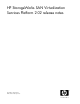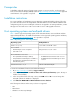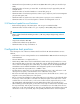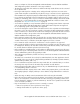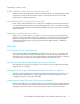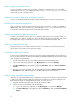HP StorageWorks SAN Virtualization Services Platform 2.02 release notes (5697-8024, February 2009)
• Maximum front-end presentations per DPM: 8192 (4096 LUNs with 2 paths per virtual disk per
DPM)
• Maximum number of initiators per virtual disk: 16 (8 dual-port hosts) if supported by OS and
multipath drivers
• Maximum number of virtual disk members in a virtual disk group: 32
• Maximum number of total active asynchronous remote copies, snapclones, and concurrent migration
jobs per SVSP system: 256
• Maximum number of asynchronous mirror tasks (remote copies) per source virtual disk: 3
• Maximum number of cross-connected systems or domains for management over IP: 4
SVSP back-end capabilities and limitations
• Back-end array capacity of the SVSP system: 1 PB using 512 2–TB back-end LUs
• Maximum number of back-end LUs: 512, up to 4 paths per LUN (2048 paths) per DPM
NOTE:
There is a limit of 254 back-end LUs (just under 1/2 PB using 2 TB per LU) per array, enforced
by the VSM.
• Largest back-end LUN: 2047 GB
• Smallest back-end LUN: array dependent
• Maximum number of stripe set members: 4
Configuration best practices
The following are a list of directives that must be followed for the HP SAN Virtualization Services
Platform.
• Install VSM on a server running Windows Server Standard Edition 2003 R2 with SP2 and Storport
hotfix KB932755.
• Microsoft KB939315 is not approved for use.
• Native QLogic HBAs drivers must be installed before VSM can be properly installed on a server.
• HP recommends that you place the setup virtual disks on three dedicated storage pools (that will
not be used for allocating any other virtual disks). See Chapter 8 of the HP StorageWorks SAN
Virtualization Services Platform installation and configuration guide for more information.
• Using the VSM client requires JRE version 1.5.0.06 or later.
• The VSM client is approved for use only with Internet Explorer version 6 SP1 and version 7 with
subsequent service packs, or Mozilla Firefox version 2.0 and its service packs.
• Before the initial launching of the VSM client, ensure you know which VSM server is active so you
target the correct (active) VSM server of the system.
• Before connecting an upgraded or replacement VSM server to the SAN, you should install all the
license keys on the server. (Once connected to the SAN, the higher version VSM server—which
would be this one—becomes active, so the server needs to have the required licenses). See the
HP StorageWorks SAN Virtualization Services administrator guide for the upgrade process.
• When installing a new VSM system, you must first connect only one VSM server to the SAN, create
the setup virtual disk, and only then connect the second VSM server to the SAN. If there are two
VSM servers on the same system that see each other on the SAN, but cannot find the setup virtual
disk because it was not yet created, they will repeatedly alternate between active and passive
6