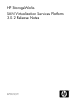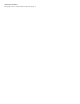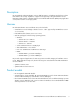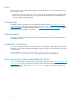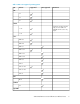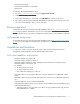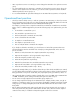HP StorageWorks SAN Virtualization Services Platform 3.0.2 Release Notes (5697-0347, May 2010)
Configuration best practices
The following are a list of directives that must be followed for the HP SAN Virtualization Services
Platform.
• SVSP 3.0.x can be installed only on a 64–bit Windows 2008 Server Standard Edition with SP2.
It cannot be installed on a Windows 2008 Server with R2.
• Native QLogic HBAs drivers must be installed before VSM can be properly installed on a server.
• HP recommends that you place the setup virtual disks on three dedicated storage pools (that will
not be used for allocating any other virtual disks). These pools should be created on different arrays
or different RAID groups if possible.
• Using the VSM client requires a JRE version of 1.5.0.06 or greater.
• The VSM client is approved for use only with Internet Explorer version 7 and higher, or Mozilla
Firefox version 2.0 and higher.
• Before the initial launching of the VSM client, ensure you know which VSM server is active so you
target the correct (active) VSM server of the system.
• Before connecting an upgraded or replacement VSM server to the SAN, you should install all the
license keys on the server.
• Uninstalling an SVSP version may remove licenses that are installed by AutoPass, so check that
proper licenses are installed after the reinstallation of VSM software.
• An upgraded VSM no longer becomes active automatically. You must either stop the active VSM
or manually issue a failover command (from the Maintenance GUI).
• When installing a new VSM system, you must first connect only one VSM server to the SAN, create
the setup virtual disk, and only then connect the second VSM server to the SAN. If there are two
VSM servers on the same system that see each other on the SAN, but cannot find the setup virtual
disk because it was not yet created, they will repeatedly alternate between active and passive
states.
• The Windows system disk of the VSM server and the VSM setup virtual disk must not be converted
into a dynamic disk.
• You should not upgrade (or accept automatic updates for) operating-system software components
such as iSCSI initiators and QLogic HBA drivers. Only explicit VSM components are approved
for use. Operating system security updates are supported.
• To change the computer name of a VSM server, you must disconnect it from the SAN, delete it
from the configuration in the VSM GUI, rename the server, and reboot. Once rebooted, connect
it to the SAN.
• Do not initiate an iSCSI connection for a VSM server to itself. Loopback is not supported.
• Do not establish an iSCSI connection between two VSM servers in the same domain.
• Only one NIC should be used as the iSCSI initiator/target on a VSM server. The other NIC is used
for management. Therefore, the iSCSI NIC could be in a private Ethernet domain used exclusively
for an SVSP domain-to-domain replication (remote mirroring).
• The VSM server is intended to be used only for VSM-related tasks. No other applications should
be installed on the server except as configured during installation (for example, Symantec AntiVirus,
Symantec Ghost, PuTTYtel, and so on).
• Do not overload the array that contains the setup virtual disks. An overloaded array is one where
the average write response time for the VSM setup virtual disk exceeds 20 msec.
• The default threshold for capacity alerts is 10%. When setting capacity alerts, you should set the
alerts slightly higher (for example, add 5%) to ensure that the storage administrator is notified in
time.
SAN Virtualization Services Platform 3.0.2 Release Notes 9