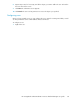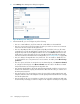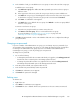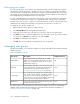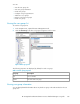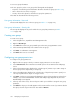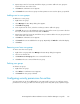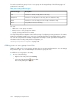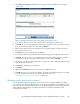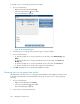HP StorageWorks SAN Virtualization Services Platform Manager user guide (AG781-96017, March 2009)
2. Select Manage. The Manage User dialog box appears.
Figure 59 Manage User dialog box
3. In the General tab, you can configure any of the following:
• The user’s e-mail addresses, as follows: Enter the e-mail address in the E-mail field.
• The user’s session timeout, as follows: Enter the value you want to set in the Session timeout
field. Select the time unit from the dropdown box.
• The user’s My Objects folder. If you designate a My Objects folder for the user, all entities
created by the user will automatically be copied into the user’s My Objects folder. You can
designate any folder as the My Objects folder for the user. Click Browse and browse to the
folder that you want to designate as the user’s My Objects folder. The folder must already
have been created. For information about creating folders, see “Creating folders” on page 305.
• The users’ ability to downgrade their own permissions. You can enable or disable the user
to downgrade the user’s own permissions to access entities. To enable, check Allow change
permission.
• The user’s quota, as follows: To assign the user an unlimited quota, select Quota is unlimited.
To configure a limited quota, select Quota is limited. Enter the value in the Quota is limited
field, and select the unit of storage from the dropdown box.
• The capacity threshold above which the VSM client automatically sends the user a quota no-
tification. The default free capacity alert threshold is 90%. Enter the value you want to set in
the Alert percent (%) field.
• The amount of the user’s quota that you want to be reserved for creating snapshot PiTs and
snapshots. Enter the value in the Snapshot reserved capacity field and select the unit of storage
from the dropdown box.
• The percentage of the user’s quota that you want to be reserved for snapshot PiTs and snap-
shots. Enter the percentage you want to configure in the Snapshot reserved percent (%) field.
Managing security and users332