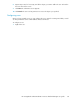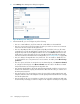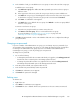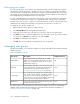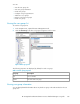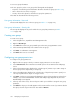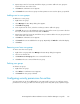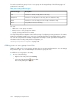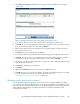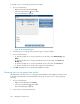HP StorageWorks SAN Virtualization Services Platform Manager user guide (AG781-96017, March 2009)
4. In the 'Member of' tab, you can add the user to user groups or remove the user from user groups.
To add the user to a user group:
a. Click Add user to group. The Add To User Group wizard opens to the Select user group to
add user screen.
b. In the upper area of the screen, select the user group to which you want to add the user.
c. Click Add. The user group you selected appears in the lower area of the screen. If you want
to deselect the user group, select the user group in the lower area and click Remove.
d. Click Next. A confirmation screen appears.
e. Click Finish. The user is added to the user group. Click Refresh to see the user group added
to the list of user groups.
To remove a user from a user group:
a. Select the user group from which you want to remove the user.
b. Click Remove user from group. The user is removed from the user group.
For more information, see “Adding users to users groups” on page 337 and
“Removing users from user groups” on page 337.
5. Click OK in the General tab or Close in the Member of tab. The user is configured according to
your specifications.
Changing user passwords
If you are a member of the administrators user group, you can change any user’s password. If you
are a member of the user-manager user group, you can change the password of any user that does
not belong to the administrators user group. If you are not a member of the administrators or
user-manager user group, you can only change your own password.
To change a user’s password:
1. Do one of the following:
• To change the password for the user name with which you logged in, select Change password
from the File menu. A wizard opens to the Change password screen.
• To change the password for another user, right-click the user and select Change Password.
The Change Password wizard opens to the Change password screen.
2. In the User password field, enter a password for the user.
3. In the Confirm new password field, reenter the password.
4. Click Next. A confirmation screen appears.
5. Click Finish. The password is changed.
Deleting users
To delete a user:
1. Right-click a user.
2. Select Delete. A confirmation screen appears.
3. Click Finish. The user is deleted. All the user’s permissions to the user’s entities are removed.
HP StorageWorks SAN Virtualization Services Platform Manager user guide 333