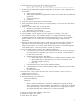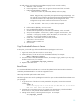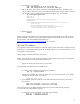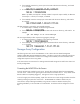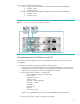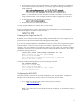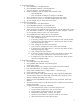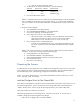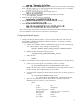HP Serviceguard for Linux Version A.11.19 Deployment Guide, September 2012
12
20. After reboot, go through the post-installation steps (from the console window).
a. Welcome – click “Forward”.
b. License Agreement – Select “Yes” to agree to the terms and click “Forward”.
c. Enable Firewall (default is enabled)
i. Make sure to allow ssh, allowed by default, and www (http).
NOTE: http (port 80) is required by the optional Serviceguard package. You
can omit http if not configuring the optional Serviceguard package and http is
not otherwise needed. ssh is required by the Serviceguard for Linux
configuration script and for remote terminal access to the servers.
ii. Click “Forward”. Then “Yes”, to confirm when prompted.
d. Enforce SELinux (default). Click “Forward”.
e. Don’t enable Kdump (default). Click “Forward”.
f. Set date and time (manually or enter NTP server address). Click “Forward”.
g. Set up for SW Updates – Choose “No, I prefer to register at a later time”, click
“Forward”. In the pop-up window, select “No thanks, I’ll connect later”, click
“Forward”. Or set up SW updates, if appropriate.
h. Create user – Leave blank, click “Forward”, Continue.
i. Sound card – Click “Forward”.
j. Additional CDs to install? No.
k. Click “Finish”.
Copy Downloaded Software to Servers
At this point, you should copy all downloaded software packages to each server.
1. Login to the server (from the console or an ssh client).
2. Create a directory on the server for the downloaded software, for example:
mkdir /tmp/sglx_install
3. From the location of the downloaded software, for example c:\sglx_install on your PC, copy
the files to each server, for example:
scp * root@adam:/tmp/sglx_install/.
4. Repeat on the other server.
Kernel Errata
It is recommended that the Red Hat Linux 5.2 kernel be updated to the latest kernel that has been
certified by Hewlett-Packard for use with Serviceguard for Linux.
These steps should be performed on both servers.
The following instructions are for updating the kernel if the rpms are downloaded from Red Hat as an
rpm packages:
1. To get the version of the kernel currently installed on the system, execute the command
“uname –a”:
uname -a
Linux eve.cup.hp.com 2.6.18-92.el5 #1 SMP Wed Oct 10 16:34:02
EDT 2007 i686 i686 i386 GNU/Linux
2. Compare the current kernel version, for example 2.6.18-92.el5xen, to the downloaded
kernel version to verify that the downloaded kernel is more recent.
3. Change to the directory containing the kernel rpms. For example:
cd /tmp/sglx_install