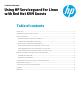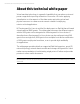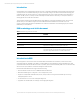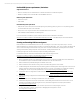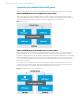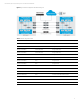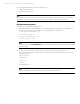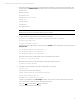Using HP Serviceguard for Linux with Red Hat KVM Guests, May 2013
Technical white paper | Using HP Serviceguard for Linux with Red Hat KVM Guests
4
Red Hat KVM System requirements, limitations
Supported architecture
• Intel 64—An Intel processor with the Intel VT-x and Intel 64 extensions for x86-based systems
• AMD64—An AMD processor with the AMD-V and the AMD64 extensions
Minimum system requirements
• 6 GB free disk space
• 2 GB of RAM
Recommended system requirements
• 6 GB plus the required disk space recommended by the guest operating system per guest. For most operating systems
more than 6 GB of disk space is recommended
• One processor core or hyper-thread for each virtualized CPU and one for the host
• 2 GB of RAM plus additional RAM for virtualized guests
For more information on limitation, support limits and restrictions refer to Red Hat documentation:
https://access.redhat.com/site/documentation/Red_Hat_Enterprise_Linux/
-> Red Hat Enterprise Linux 6 Virtualization
Host Configuration and Guest Installation Guide.
Creating and launching KVM host and guests
KVM is available as part of Red Hat Enterprise Linux. The “virt-manager” tool provides a very simple, easy-to-use and
intuitive GUI interface for all virtual machine operations. A command line alternative, “virsh,” also provides a shell that can be
used to create and manage virtual machines using a rich set of commands. The features provided by these tools include
creating virtual machines, taking snapshots of virtual machines, creating virtual networks etc.
Following is a high-level overview of the steps required for setting up KVM guests.
For detailed instructions on the steps mentioned below refer to the following document:
https://access.redhat.com/site/documentation/Red_Hat_Enterprise_Linux/
->
Virtualization Host Configuration and Guest Installation Guide.
1. Before creating KVM guests, ensure that the CPU, memory resources required by the KVM guests are available and if
the virtualization support is enabled at the BIOS on all KVM hosts to be used in the cluster.
2. Make sure that the required KVM packages are installed on the hosts.
3. Make sure that the service libvirtd is running on the hosts where KVM guests are to be created.
4. Create the KVM guests and install the required operating system in the KVM guests. HP Serviceguard for Linux does not
have any restriction on where the boot image will be stored. You can use "virt-manager" for creating and configuring
the KVM guests. For list of supported guest OS refer too Supported host and guest operating systems
.
5. Complete the network configuration as mentioned in the section Network Topology for Serviceguard cluster using
KVM guests.
6. Complete the storage configuration as mentioned in the section Storage requirements for Serviceguard cluster on
KVM guests.
7. Repeat the steps 4 to 6 for all KVM guests that need to be a part of cluster.
8. Install HP Serviceguard for Linux and its prerequisites on all the KVM guests that need to be in the cluster. For more
information on installation of HP Serviceguard for Linux, refer HP Serviceguard for Linux Deployment Guide at
hp.com/go/linux-serviceguard-docs.
9. Configure HP Serviceguard for Linux cluster and other required resources like packages, service etc.
For more information on how to configure refer to Managing HP Serviceguard for Linux at
hp.com/go/linux-serviceguard-docs.