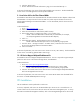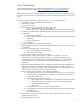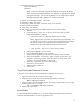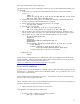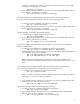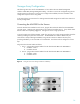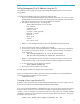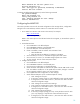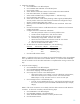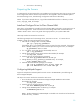HP Serviceguard for Linux Version A.11.18 Deployment Guide, August 2008
17
Setting Management Port IP Address using the CLI
The IP address can be configured using the CLI (command line interface) from a serial console or
through DHCP.
To configure the IP address using the CLI, perform the following steps:
1. Plug the serial cable (Mini DB9 RS232 Serial cable) into the COM1 port of a PC to access
the MSA2000 via a terminal emulator such as HyperTerminal (available on most Windows
PCs) and into the serial port of one of the storage device controllers.
2. Run HyperTerminal from the PC. The settings are:
Terminal Emulation Mode: VT-100 or ANSI
Font: Terminal
Translations: None
Columns: None
Connector: COM1 (typically)
Baud rate: 115,200
Data bits: 8
Parity: None
Stop bits: 1
Flow control: None
NOTE: For more detailed information, refer to the MSA2000 CLI Reference Guide.
3. Once connected, press <Enter> to display the prompt (#).
4. At the prompt, enter the “set network-parameters” command to configure the IP address for
the controller connected to the network. For example, type the following command (as a
single command):
set network-parameters ip 16.89.84.235 netmask
255.255.255.128 gateway 16.89.84.129 controller a
NOTE: It is assumed that one of the controllers is already connected to a network switch
using an Ethernet cable. In this example, the Ethernet cable is plugged into controller A.
5. To verify the setting, enter the following command:
show network-parameters
6. Disconnect from the CLI and exit the emulator.
To verify, ping the address from another device on the network.
If there are problems after 3 minutes, type the following command at the CLI of the MSA2000 to
restart the management controller on both controllers:
restart mc both
Creating a User Login from the CLI
By default, a user and password of manage/manage should already exist on the storage server to
provide access to the browser-based Storage Management Utility (SMU).
If you want to change the defaults or add additional users, this can be done using the CLI through a
terminal emulator. Follow the instructions above to establish a Hyperterminal connection to the
controller. Here is an example of a command to create a new user, jsmith, with “manage” (modify)
capabilities, and access to the command line interface and the web-browser interface. You will be
prompted to input the password:
create user jsmith level manage interfaces cli, wbi