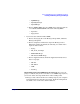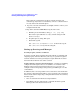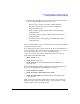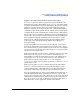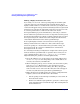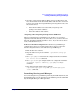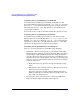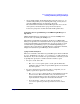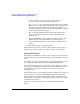Serviceguard Manager Version A.04.00 Release Notes, June 2004
Serviceguard Manager Version A.04.00 Release Notes
Installing and Running Serviceguard Manager
Chapter 1 37
4. Open the control script template. Make just two modifications, and
leave the defaults for the other fields. These will allow the connection
between your client (Serviceguard Manager management node) and
the Session Server:
• Insert the IP address associated with your package (the
package’s relocatable address).
• Insert the address of the subnet.
Assigning and Configuring New OpenView OVO Tools
When you install Serviceguard Manager, it checks to see if you have
OpenView OVO installed. If you do, it checks to see if you have the tools
listed in “Installing with HP OpenView” above. If you do not have those
tools, it installs them for you.
To Restore Default Configuration If the Serviceguard Manager
configuration gets lost or corrupted, follow these steps to restore the
default configuration that came with Serviceguard Manager:
1. Exit all OVO user sessions.
2. Stop the OVO server process with the /opt/OV/bin/ovstop opc
command.
3. Go to /opt/sgmgr/OV and untar the configurations files in with the
tar -xvf ito-ux.tar command.
4. Go to /opt/OV/bin/OpC and upload the new configuration with the
opccfgupld -replace -subentity /opt/sgmgr/OV/SGOpC
command.
5. Stop and restart the OVO package with the
/opt/OV/bin/OpC/opcsv -stop and /opt/OV/bin/OpC/opcsv
-start commands.
Launching Serviceguard Manager
You can starting Serviceguard Manager directly from HP-UX, Linux, and
from Windows.You can also start Serviceguard Manager from within HP
Sytems Insight Manager or HP OpenView.