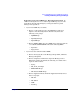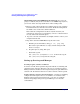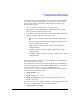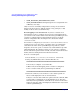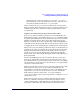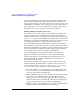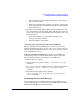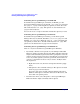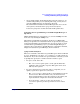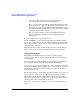Serviceguard Manager Version A.04.02 Release Notes, February 2005
Serviceguard Manager Version A.04.02 Release Notes
Installing and Running Serviceguard Manager
Chapter 1 37
• List the package nodes. For high-availability, it is best to list all
the nodes in the cluster.
• For the run and halt scripts pathname, specify the control script
name and path for the run and halt script. (The default path is in
the documentation.)
4. Open the control script template. Make just two modifications, and
leave the defaults for the other fields. These will allow the connection
between your client (Serviceguard Manager management node) and
the Session Server:
• Insert the IP address associated with your package (the
package’s relocatable address).
• Insert the address of the subnet.
Assigning and Configuring New OpenView OVO Tools
When you install Serviceguard Manager, it checks to see if you have
OpenView OVO installed. If you do, it checks to see if you have the tools
listed in “Installing with HP OpenView” above. If you do not have those
tools, it installs them for you.
To Restore Default Configuration If the Serviceguard Manager
configuration gets lost or corrupted, follow these steps to restore the
default configuration that came with Serviceguard Manager:
1. Exit all OVO user sessions.
2. Stop the OVO server process with the /opt/OV/bin/ovstop opc
command.
3. Go to /opt/OV/bin/OpC and upload the new configuration with the
opccfgupld -replace -subentity /opt/sgmgr/OV/SGOpC
command.
4. Stop and restart the OVO package with the
/opt/OV/bin/OpC/opcsv -stop and /opt/OV/bin/OpC/opcsv
-start commands.
Launching Serviceguard Manager
You can starting Serviceguard Manager directly from HP-UX, Linux,
and from Windows.You can also start Serviceguard Manager from within
HP Sytems Insight Manager or HP OpenView.