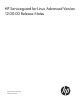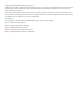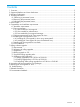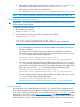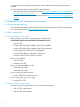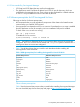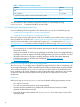HP Serviceguard for Linux Advanced Version 12.00.00 Release Notes, May 2014
4. If the license is valid, keep the new license file $SGCONF/AutoPass/LicFile.txt
and delete the old license file $SGCONF/AutoPass/LicFile.txt.sav.
If the license is invalid, restore the original license:
mv $SGCONF/AutoPass/LicFile.txt.sav $SGCONF/AutoPass/LicFile.txt
NOTE: If you wish to upgrade from Advanced to Enterprise licence repeat steps from 1 to 4.
4.3 Validating the permanent license
IMPORTANT: Ensure that you validate the permanent license before the 90–day grace period
for the instant-on license expires.
To validate the permanent license:
1. Run the following command:
#cmgetlicense -f line
2. On successful renewal, the output of the command looks as follows:
#cmgetlicense -f line
node:node1|license_type=Advanced|license_count=1
node:node1|license_type=Advnaced|license_valid_for_days=Indefinite
NOTE:
• If you install higher license than the one already installed on the system, the license on
the node is upgraded.
For example, if you have HP Serviceguard for Base and install HP Serviceguard for
Advanced, the license on the node is upgraded to Advanced and the cmgetlicense
-f line command displays the following output:
node:node1|license_type=Advanced|license_count=1
node:node1|license_type=Advanced|license_valid_for_days=Indefinite
• If you have more than one type of license installed on the system, the cmgetlicense
-f line command displays the information about highest level license. For example, if
you have HP Serviceguard for Base and HP Serviceguard for Advanced installed on the
system, the cmgetlicense -f line command displays the following output:
node:node1|license_type=Advanced|license_count=1
node:node1|license_type=Advanced|license_valid_for_days=Indefinite
• If you have multiple license of the same type installed on the system, the cmgetlicense
—f line command displays the following output:
node:node1|license_type=Advanced|license_count=3
node:node1|license_type=Advanced|license_valid_for_days=Indefinite
5 Kernel errata
HP recommends you to update Red Hat Linux Server 5 or 6 and SUSE Linux Enterprise Server 11
to the latest kernel that has been certified by Hewlett-Packard for use with Serviceguard for Linux.
If you wish to use the new kernel errata, you can download it from http://rhn.redhat.com for Red
Hat Enterprise Linux Server or from https://www.suse.com/ for SUSE Linux Enterprise Server.
Alternatively, you can use an update service such as Yellowdog Updater Modified (YUM) for Red
Hat Enterprise Linux 5 and 6 and Yet another Setup Tool (YaST) for SUSE Linux Enterprise Server
5 Kernel errata 7