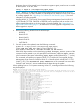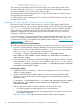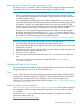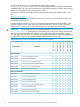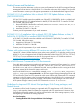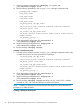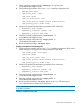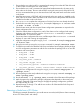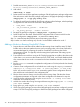HP Serviceguard Storage Management Suite A.04.00 Release Notes
1. Disable AUTOSTART_CMCLD in /etc/rc.config.d/cmcluster on node2:
In /etc/rc.config.d/cmcluster, set AUTO_START_CMCLD=0
2. Halt node2:
cmhaltnode -f node2
3. Delete node2 from all of the application packages. Edit all application package configuration
files and remove node2 from the package configuration. Re-apply the package configuration:
cmapplyconf -f -P app-pkg-config-file
4. To delete the node from the Modular Disk Group and Mount Point Packages, edit the package
configuration file and remove the node that is being deleted:
• node_name : node1
• cfs_activation_options : “node1=sw”
• cfs_mount_options : “node1= cluster”
5. Re-apply the package configuration: cmapplyconf -P package.ascii
6. Delete node2 from the cluster. Edit the cluster configuration file to remove node2 from the
cluster configuration: cmapplyconf –f cluster1-config-file
Step 1 is a standard step that prevents CMCLD from starting upon reboot.
Step 6 results in a cluster consisting only of node 1 and all MNPs redefined on node 1.
Adding a Node to a Running Oracle RAC Cluster
1. Prepare the new node that will be added into the existing cluster. Install the same SG SMS
bundle and use the same patches that are used on existing nodes in the cluster. Perform the
recommended steps for preparing the node for Oracle RAC by following the Oracle
Administration Guide - this typically includes setting Kernel parameters and setting up user
IDs and group IDs.
2. Ensure that the new node has access to all CVM disk groups that are visible to the other nodes
in the cluster - so it can access the Clusterware OCR, VOTE disks, and Oracle database disks.
Also, ensure that the new node is connected to the same heartbeat networks as other cluster
nodes.
3. Run the vxinstall command to complete the configuration of VxVM (unless this has already
been done).
4. Create a cluster configuration file to include the new node using the cmqueryclcommand:
cmquerycl –C <config file name> –n <existing nodes> -n <new node>
Note: You can also use the cmgetconf command to get the cluster configuration file and
then add the new node details to the configuration file.
5. Edit the cluster name to change it to the name of the running cluster. Edit the other cluster
configuration parameters as required in the cluster configuration file obtained in step #4.
6. Verify the cluster configuration file using the cmcheckconf -C <config file name>
command, and correct any errors.
7. Add the new node to the running Serviceguard cluster using the cmapplyconf -C <config
file name> command.
8. Bring up the new node using the cmrunnode <new node> command.
9. If Disk Group (DG) packages or Mount Point (MP) packages have not been configured, proceed
to step 15. If Disk Group (DG) packages or Mount Point (MP) packages have been configured,
40 HP Serviceguard Storage Management Suite Version A.04.00 for HP-UX 11i v3 Release Notes