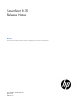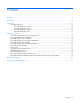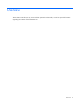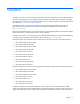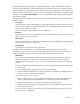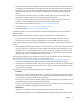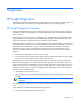SmartStart 8.70 Release Notes
SmartStart 6
decompress the archive automatically to a temporary folder before running. To decompress the archive
manually from the released ISO in Microsoft® Windows®, double click on the binary in Windows Explorer.
Added the ability to save and replay SmartStart interview answers during deployment. When booted from a
USB key, there is an option to save the interview answers in a named file on the USB key. During subsequent
installations, click the Run Saved Installation icon to run an identical installation without going through the
interview process again.
Running Autorun from SmartStart 8.40 on Novell SLES 11 requires additional libraries not included on the
distribution media.
Description
Some components require that the compat or compat-32bit libraries be installed on the system. These
libraries are not included on the SLES11 media and must be downloaded from the Internet or updated
through system updates from Novell.
All ProLiant products supporting SUSE 11 Linux are affected.
Resolution
Download the compat (for x32 installations) or compat-32bit RPM from the Novell support site or using
yast2. This requires a valid subscription.
Workaround
With a valid subscription, the compat (for x32 installations) or compat-32bit RPM can be downloaded
from the Novell support site or using yast2.
Permanent Fix
Future updates will eliminate the library requirement.
SmartStart contains functionality to run a GUI-based application that provides access to the PSP,
documentation, and drivers for Microsoft® Windows® operating systems automatically. Depending on
operating system settings, the CD may not be able to automatically launch this application.
Workaround
If the CD does not automatically launch the GUI-based application, start the batch files on the CD
manually. The application is sensitive to its launch parameters and starting directory; therefore,
double-clicking the binary does not start it correctly. Start the batch files using either of the following
processes:
For servers configured with Microsoft® Windows Server® (Including Windows Server® 2008 Core):
a. Insert the CD.
b. At a command prompt, navigate to the drive letter of the CD media.
c. Run the AUTORUN.CMD batch file to launch the application. Alternatively, AUTORUN.CMD can
be started from Microsoft® Windows® Explorer.
For servers configured with a Linux OS:
a. Make sure that the server is running in graphical mode and has the legacy 32-bit compatibility
libraries installed (often called compat RPM (for x32 installations) or compat-32bit RPM).
b. Insert the CD and allow it to be mounted in executable mode through the GUI.
c. At a bash command prompt, switch to the directory the CD was mounted to (usually under /media).
d. Run the Autorun shell script.
The script prompts to install any missing libraries that it detects. Bypassing the Autorun script causes
some functions to work differently.