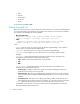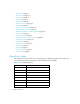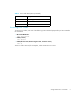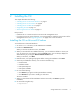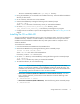HP Storage Essentials V5.1 CLI Guide First Edition (T4283-96029, August 2006)
Installing the CLI10
• Silent Installation (X Windows not required) - Enter the following at the command
prompt. Then, go to Step 6. You cannot change the installation directory.
# ./InstallCLI.bin –i silent
The CLI is automatically installed in the /opt/APPQcli directory.
5. During the installation you are asked for the installation directory. Select the default installation
directory for best results.
6. Go to a directory other than one on the CD-ROM.
7. Unmount the CD-ROM by entering the following at the command prompt:
# umount /cdrom
where /cdrom is the name of the directory where you mounted the CD-ROM
8. Go to the [CLI_installation_directory]/bin directory, where
[CLI_installation_directory] is the directory containing the CLI program.
9. Configure the CLI workstation to point to the management server. See ”Before Using the CLI” on
page 2.
Upgrading the CLI
You can upgrade the CLI by running the installation as described in the previous sections. The
installation detects an existing version, and it upgrades the CLI to the same location.
Removing the CLI from UNIX
To remove the CLI from UNIX:
1. Go to the following directory by entering the following at the command prompt:
# cd [InstallationDirectory]/Uninstall_[company_name]_CLI
where InstallationDirectory is the directory containing the CLI
where company_name is the name of the company, for example, HP.
2. Remove the CLI by entering the following at the command prompt:
# ./Uninstall_[company_name]_CLI
where company_name is the name of the company, for example, HP.