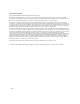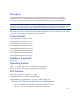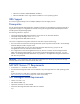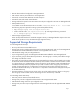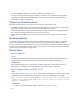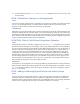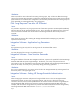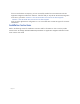HP Storage Essentials SRM Enterprise Edition 6.0 Application Integration Software for SAP ACC version A.02.01 Release Notes (August 2008)
Page 9
Workaround:
Close the SE SAP ACC Integration window that was used to change the username. Restart the HP SE SAP
ACC Integration Core Service. Open the SE SAP ACC Integration window and login again using the
original username and password recognized by SE (not the ones changed erroneously). All operations
requiring SE support should now succeed.
Integration Software - Setting Reserved-Group
Issue:
A Reserved-Group is required for each XP disk array with storage resources defined. While setting up the
first storage resource on an XP disk array, you are prompted to configure a Reserved-Group for that
array. When you click Next after specifying the Reserve-Group’s parameters, an exception may occur.
Possible causes for this exception are a locked array (which does not allow a provisioning operation) or
incorrect authentication information was configured when installing HP Storage Essentials SRM Enterprise
Edition. Application Integration Software for SAP ACC does not match the capitalization specified in HP
Storage Essentials SRM. After this exception has occurred, the application is in a potentially inconsistent
state.
Resolution:
Follow the instructions listed below depending on your situation.
Situation 1: Array is locked.
1. Do not stop the HP SE SAP ACC Integration Core Service.
If you accidentally stop this service, proceed to ”Situation 3: The HP SE SAP ACC Core Service has been
stopped.”
2. Verify that the array’s SVP and Web Console are not in “modify” mode. If they are, change the
mode to “view” mode.
3. Retry adding the storage resource. You should again be prompted to configure the
Reserved-Group. When you click Next, the Reserved-Group is set.
If this succeeds without an exception, you have successfully avoided an inconsistent state within the
Application Integration Software for SAP ACC. If this fails and you stop the HP SE SAP ACC Integration
Core Service, proceed to ”Situation 3: The HP SE SAP ACC Core Service has been stopped.”
Situation 2: Capitalization defined during installation is incorrect.
1. Do not stop the HP SE SAP ACC Integration Core Service.
If you do accidentally stop this service, proceed to ”Situation 3: The HP SE SAP ACC Core Service has
been stopped.”
2. Open the Program Properties tab.
3. Set the correctly capitalized domain\username and password.
4. Click Save Changes.
This updates the authentication information used for connecting with both HP Storage Essentials SRM
and HP System Insight Manager.
5. Retry adding the storage resource. You should again be prompted to configure the
Reserved-Group. When you click Next, the Reserved-Group is set.