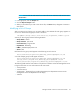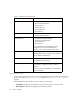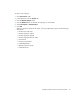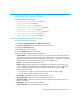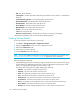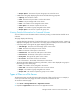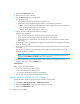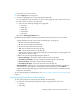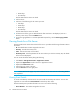HP Storage Essentials V5.00.01 for File Servers guide (T4283-96016, January 2006)
Storage Essentials 5.00.01 for File Servers Guide 29
• Groups' Space - The amount of space the groups use on the file server.
• A table below the graph displaying the volumes and the following properties:
• Capacity - The size of the volume.
• Used - The amount of space that is used on that volume.
• Used % - The percentage used on the volume.
• Users - The number of users assigned to that volume.
• Users Space - The amount of space the users use.
• Groups - The number of groups assigned to that volume.
• Groups Space - The amount of space the groups use.
Viewing Detailed Information for Scanned Volumes
You can find even more information about a volume by clicking a volume that has had file server
collection.
This page displays the following:
• A graph displaying the amount of used and free space on a volume. Data less than 1 MB is not
displayed in the graph. This could result in an empty graph if all data points are less than 1 MB.
• A summary table to the right of the graph displaying the following:
• Total Storage - The amount of total storage space on the volume.
• Used - The amount of used space on the volume.
• Free - The amount of free space on the volume.
• Used Percent - The amount of used space on the volume.
• Free Percent - The amount of free space on the volume.
• File System - The type of file system on the volume.
• No. of Files - The number of files on the volume.
• No. of Directories - The number of directories on the volume.
• The Snap Shot table displays the following information, which is also displayed as a graph in
the lower-right corner of the page:
• Users - The number of users assigned to the volume.
• Users Size - The amount of space the users use on the volume.
• Groups - The number of groups assigned to the volume
• Groups Size - The amount of space the groups use on volume
Types of Files on a File Server
The Extensions page provides information about the types of files on a file server. For example, it
can let you know how many mpgs are stored on a file server and their file size.
To access the Extension page:
1. Click Tools > Storage Essentials > Application Viewer.
2. Expand the Applications node in the tree in Application Viewer.