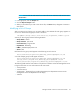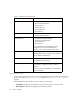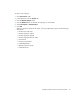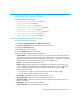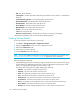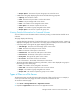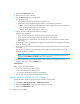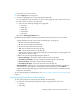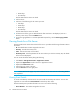HP Storage Essentials V5.00.01 for File Servers guide (T4283-96016, January 2006)
Storage Essentials 5.00.01 for File Servers Guide 31
4. Click a file server name in the tree.
5. Click the Aging tab in the right pane.
6. To save the aging details to a comma-separated list (CSV file):
a. In the right pane under the File Server column on the Aging tab, click a link for a file server.
b. Click a link for a volume in the right pane.
c. Click one of the following headings in the right pane:
•0-30 days
•30-60 days
•60-90 days
• 90-180 days
• 180+ days
d. Click the Save Aging Details button.
By default the page displays the following information about the last time a file was accessed.
• A graph displaying the size of each set of files belonging to an age group:
• 30 - Files accessed in the last 30 days
• 60 - Files accessed within 30 and 60 days
• 90 - Files accessed within 60 and 90 days
• 180 - Files accessed within 90 and 180 days
• Max - Files accessed more than 180 days ago.
Data less than 1 MB is not displayed in the graph. This could result in an empty graph if all
data points are less than 1 MB.
• A table to the right of the graph displaying the number of:
• Files (> 180 days) - The number of files accessed more than 180 days
• Files Size (> 180 days) - The size of the files accessed more than 180 days ago.
• Files (< 30 days) - The number of files less than 30 days old.
• Files Size (< 30 days) - The size of the files less than 30 days old.
• Age Distribution combo box. You can change this page to display information according to
when the files were last modified or created. Select one of the options and click Submit.
• A table under the graph displaying the number of files accessed within the specified time period
and the size of those files.
To view aging properties for individual files, see ”Viewing Aging Properties for Individual Files” on
page 31.
Viewing Aging Properties for Individual Files
To view a listing of files with a particular age attribute, do the following:
1. Click the one of the following headings in the table on the Age tab for a file server.
•0-30 days
•30-60 days