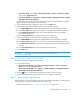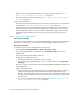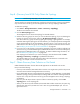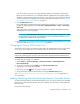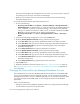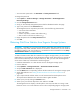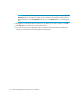HP Storage Essentials V5.1 User Guide First Edition (T4283-96026, August 2006)
Storage Essentials 5.1 User Guide 131
Step B - (Discovery from HP SE Only) Obtain the Topology
IMPORTANT: The following steps apply only to discovery from SE.
The user interface in Storage Essentials may load slowly while the topology is being recalculated. It
may also take more time to log into the management server during a topology recalculation.
To obtain the topology:
1. Click Tools > Storage Essentials > Home > Discovery > Topology.
The discovered elements are selected.
2. Click the Get Topology button.
The management server obtains the topology for selected elements.
3. Select the discovery group from which you want to obtain the topology. If you are obtaining the
topology for hosts for the first time, make sure All Discovery Groups is selected.
You can use discovery groups to break up getting the topology or getting details. For example,
instead of obtaining the topology for all of the elements, you could specify that the management
server gets the topology for only the elements in Discovery Group 1, thus, saving you time. You
add an element to a discovery group by modifying the properties used to discover the element.
See ”Modifying the Properties of a Discovered Address” on page 87.
4. If you see errors in the topology, look at the log messages, which can provide an indication of
what went wrong. Look at Event Manager for additional information. Access Event Manager by
clicking the Event Manager button in the left pane. To obtain troubleshooting information, see
the ”Troubleshooting Topology Issues” on page 665.
If the topology for an element in your network changes, select the element and click Get
Topology in Discovery > Topology to updated the information.
The software obtains just enough information about where the element is connected in the
topology, for example a switch connected to a host.
Step C - Obtain Discovery Data Collection or Get Details
Obtain detailed information from the discovered applications as described in this section.
Keep in mind the following:
• Discovery Data Collection/Get Details takes some time. You might want to perform this process
when the network and the managed elements are not busy.
• During Get Details/Discovery Data Collection the topology in System Manager is recalculated.
While the topology is being recalculated, the loading of the user interface in Storage Essentials
may be slow. It may also take more time to log into the management server during a topology
recalculation.
• (Discovery from HP SE) To obtain a picture of device connectivity quickly, click the Get
Topology button on the Topology tab.
• When you do Discovery Data Collection/Get Details that includes an AIX host, the system log
displays three SCSI errors (2 FSCSI error and 1 FCS error) per IBM adapter port. You can
ignore these errors.