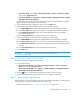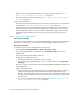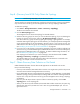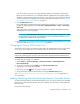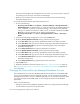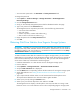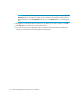HP Storage Essentials V5.1 User Guide First Edition (T4283-96026, August 2006)
Storage Essentials 5.1 User Guide 133
You can use discovery groups to break up getting Get Details. For example, instead of Get
Details for all of the elements, you could specify that the management server gets the element
details for only the elements in Discovery Group 1, thus, saving you time. You add an element
to a discovery group by modifying the properties used to discover the element. See ”Modifying
the Properties of a Discovered Address” on page 87.
3. Click the Get Details button.
During Get Details, the software changes its status light from green to red. You can view the
progress of gathering details by clicking Tools > Storage Essentials > Home > Discovery >
View Logs.
When the software completes getting all elements details, it displays GETTING ALL DETAILS
COMPLETED on the View Logs page.
IMPORTANT: If the management server cannot communicate with an application, it labels
the application as “Discovered”. The management server could find the application, but it
could not obtain additional information about it.
4. Refer to the topic, for information about automating the gathering of Get Details. If you run into
problems with discovery, see ”Troubleshooting” on page 649.
Changing the Oracle TNS Listener Port
The software uses port 1521 by default to communicate with the TNS Listener service on the Oracle
server. If your port is different or you use multiple ports, you can assign a new port number.
IMPORTANT: The hosts should recognize the management server by name, as a reverse look-up is
required by operating system security as well as the Oracle Transparent Name Substrate (TNS).
To change this port number or to add ports:
1. Select Options > Protocol Settings > Storage Essentials > Global Application
Discovery Settings.
2. To assign a new port, click the Create for the Oracle Information table.
3. Type the new port number and click OK.
4. If necessary, click the button to remove the old port number.
5. Verify all elements have been discovered by clicking the Start Discovery button.
See ”Troubleshooting Discovery and Discovery Data Collection/Get Details” on page 659 for
more information.
Adding/Modifying Microsoft Exchange Domain Controller Access
To obtain information about your Microsoft Exchange servers, you must provide the user name and
password for at least a primary domain controller, in addition to a DNS name, as described in the
following steps.
Keep in mind the following: