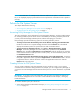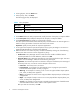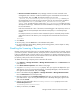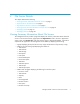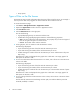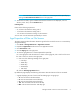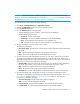HP Storage Essentials V5.00.01 for File Servers guide (T4283-96016, January 2006)
File Server Details12
• Last Status Changed - The date and time (24-hour clock) the status of the file last changed.
Filtering Owner Details
You can quickly view owner details for a file or a set of files by using the filter feature.
To filter owner details:
1. Click Tools > Storage Essentials > Application Viewer.
2. Expand the Applications node in the tree in Application Viewer.
3. Click the File Servers node.
4. Click the Ownership tab in the right pane.
5. Click an owner’s name.
6. Click the file server name.
7. Click the volume name.
8. Type the file name and its path in the Filter field.
Filters use the following expressions:
• d* will return all extensions starting with d.
• *d will return all extensions ending with d.
• *d* will return all extensions having d in the extension.
• You can enter a list of extensions separated by a comma.
9. Click Submit.
The page displays the files that meet the criteria you entered in the Filter field.
Saving Owner Details
The management server lets you save owner details for a volume to a CSV (comma separated
values) file, which can be opened in Microsoft Excel or in a text editor, such as Notepad.
To save owner details:
1. Click Tools > Storage Essentials > Application Viewer.
2. Expand the Applications node in the tree in Application Viewer.
3. Click the File Servers node.
4. Click the Ownership tab in the right pane.
5. Click an owner’s name.
6. Click the file server name.
7. Click the volume name.
8. Click Save Owner Details.
Owner details for a volume are saved to a CSV file.