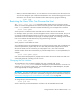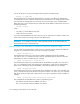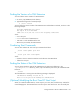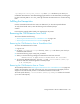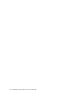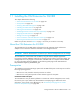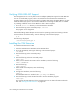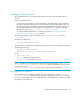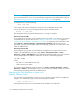HP Storage Essentials V5.00.01 installation guide (T4283-96011, January 2006)
Table Of Contents
- HP
- Storage Essentials 5.00.01 Installation Guide
- Contents
- Overview
- Installing the Management Server on Microsoft Windows
- Discovering Filers, Tape Libraries, Switches and Storage Systems
- Deploying CIM Extensions
- Installing the CIM Extension for IBM AIX
- Installing the CIM Extension for SGI ProPack for Linux
- Installing the CIM Extension for HP-UX
- Installing the CIM Extension for SUSE and Red Hat Linux
- Installing the CIM Extension for OpenVMS
- Installing the CIM Extension for HP Tru64 UNIX
- Installing the CIM Extension for SGI IRIX
- Installing the CIM Extension for Sun Solaris
- Installing the CIM Extension for Microsoft Windows
- Discovering Applications, Backup Servers and Hosts
- Managing Security
- Troubleshooting
Storage Essentials 5.00.01 Installation Guide 165
/opt/APPQcime/config/cxws_native.cfg where /opt is the directory into which you
installed the CIM extension. More detailed logging information can be obtained by increasing the
log level. Set LOG_LEVEL to 3 in cxws_native.cfg and restart the CIM extension to increase the log
level.
Fulfilling the Prerequisites
Use the commands mentioned in this section to determine if you have the required software.
To verify driver bundle version, enter the following at the command prompt:
# setld -i
Ensure that the required patches listed in the prerequisites are present
Removing the CIM Extension from Tru64
This section describes the following:
• ”Removing the CIM Extension from a Standalone Host” on page 165
• ”Removing the CIM Extension from a Cluster” on page 165
Removing the CIM Extension from a Standalone Host
To remove the CIM Extension for Tru64:
1. Login as root.
2. Go to the /opt/APPQcime/scripts directory, where /opt is the directory into which you
installed the CIM Extension.
3. Execute the following script: tru64_local_uninstall.sh
4. When you see the following message, the CIM Extension has been removed:
"UnInstallation of AppStorM Tru64 CIM Extensions was successful".
5. To remove the APPQcime directory, go to the /opt and /cluster/member/{memb}/opt
directories and enter the following at the command prompt:
# rm -rf APPQcime
Removing the CIM Extension from a Cluster
The uninstall procedure from ”Removing the CIM Extension from a Standalone Host” on page 165
needs to be executed on one node of the cluster only. The script ensures that the agent process is
stopped on all nodes and the product is considered removed from all the nodes.
The node specific directory /cluster/member/{memb}/opt/APPQcime needs to be cleaned
up on each node explicitly.