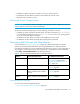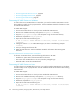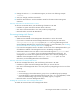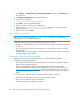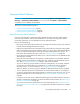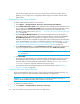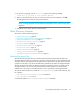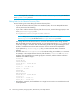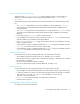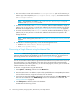HP Storage Essentials SRM 6.0 User Guide for Enterprise Edition and Standard Edition SRM Software (July 2008)
Discovering Switches, Storage Systems, NAS Devices, and Tape Libraries64
• Discovering HP NAS Devices on Linux, page 64
• Discovering NetApp NAS Devices, page 65
• Discovering Sun NAS Devices, page 66
Discovering HP NAS Devices on Windows
In order to discover an HP NAS device on Windows, you must first install a CIM extension on the
device and then modify one of its properties files. See the Installation Guide for information on how
to install the CIM extension.
To enable NAS support:
1. Connect to the NAS device on which you have installed the CIM extension.
2. Browse to the installation directory and open the APPQCime/conf directory.
3. Copy the nas.properties-sample file and paste a copy into the same directory.
4. Rename the copied file to nas.properties.
5. Open the file and locate the following line:
# Set to true to enable NAS data collection; “false” is the default
nas=false
6. Change the value to true to enable NAS support, as shown in the following example:
nas=true
7. Save your changes and close the file.
8. Restart the CIM extension. See the Installation Guide for information about starting CIM
extensions.
Discovery Information for HP NAS Devices on Windows
To discover an HP NAS device, enter the following information in HP SIM:
• IP address or system name of the HP NAS device to discover.
• User name of the HP NAS device. You must provide a privileged login.
• Password used to access the HP NAS device.
Discovering HP NAS Devices on Linux
In order to discover an HP NAS device on Linux, you must first install a CIM extension on the device
and then modify one of its properties files. See the Installation Guide for information about starting
CIM extensions.
To enable NAS support:
1. Connect to the NAS device on which you have installed the CIM extension.
2. Browse to the installation directory and open the /opt/APPQCime/conf directory.
3. Copy the nas.properties-sample file and paste a copy into the same directory.
4. Rename the copied file to nas.properties.
5. Open the file and locate the following line:
# Set to true to enable NAS data collection; “false” is the default
nas=false